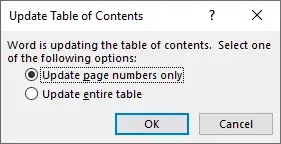I'm using Microsoft Office 2013 Word. Pages that have page numbers displayed as Roman numerals are displayed in the Table of Contents with Arabic numeral page numbers.
Here is a screenshot of the Table of Contents:

Here is a screenshot showing that the "ABBREVIATIONS" are on page "IV":
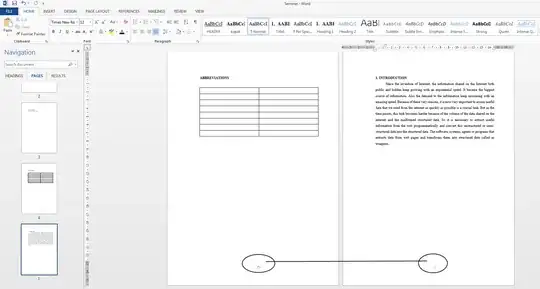
How do I change this to use Roman Numerals?