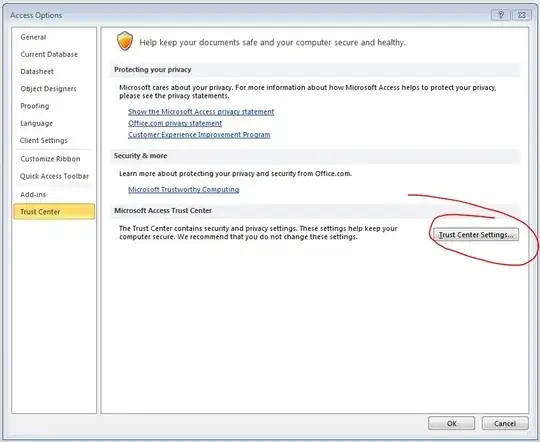Every time I open a *.mdb or *.accdb file I get the yellow Message Bar with a text in Spanish that translates as:
Security Warning: Some active content has been disabled. Click for more details.
... and a button labelled «Enable Content». Here's a screen-shot I found of the English version:

The button makes the bar disappear and seems to remember my decision for current file. The "more details" link opens the "File-> Information" panel where I can read that "VBA Macros" were disabled.
The problem is that I'm not getting this warning for specific files: I'm getting it from all files, including those that apparently have no macros at all (the "Database tools-> Visual Basic" window doesn't show any code). Even if I go to "File-> New" and create a blank database, the warning pops up when I open it.
My questions:
Is the warning supposed to show up always no matter the file contents?
If not, where can I find the VBA macros that Access is reporting about?