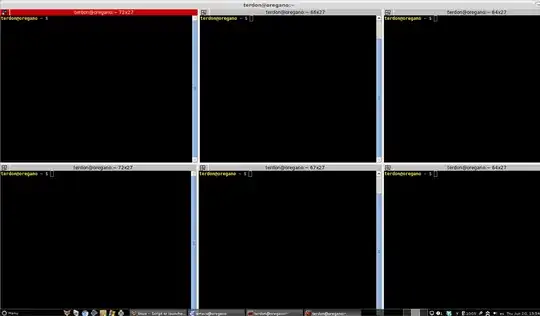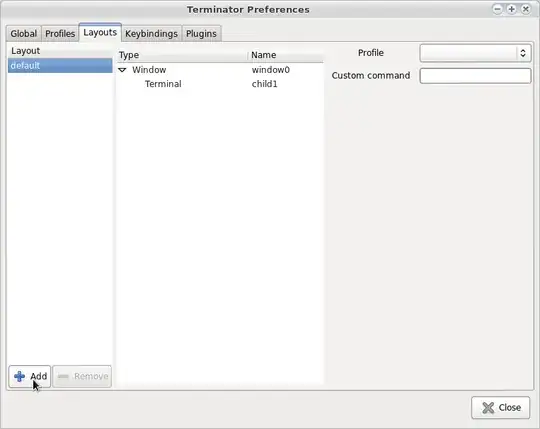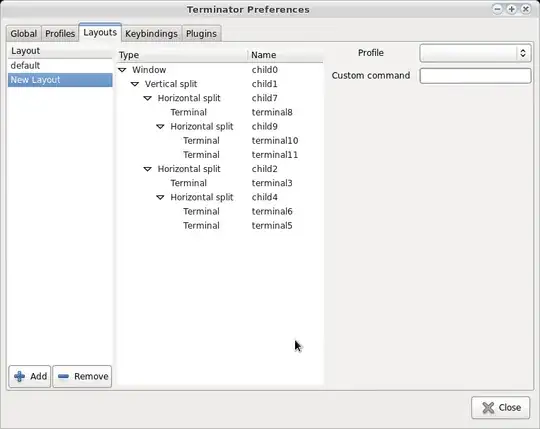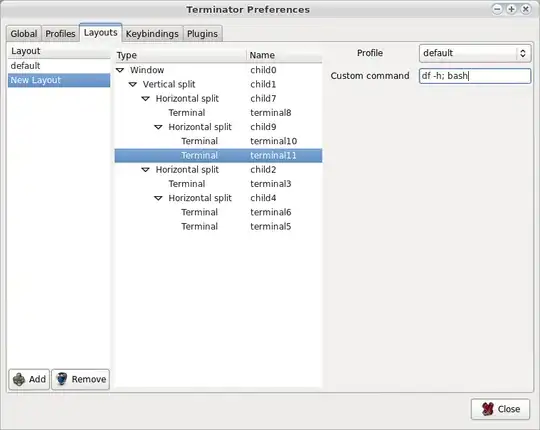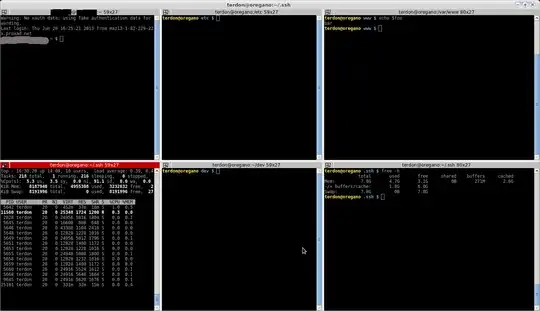I have already studied this some time ago, but did not find any solution that would open terminal tabs, run some commands and then allow me to continue using those terminal tabs. All the ways I found launching terminal tabs from command line would only launch the tabs and not allow me to continue using them after that.
The problem I am trying to solve is that every time I need to boot my machine (or virtual machine in this case) I need to setup around six different terminal tabs to point to different folders and to export some environment variables on some of them.
I have experimented with xfce terminal and I have gotten some way with command like this:
terminal --disable-server -H --tab --title=1st_tab --tab --title=2nd_tab
But if I add command argument, the tab is not usable anymore when it opens:
terminal --disable-server -H --tab --title=1st_tab --tab --title=2nd_tab --command="cd ~/folder1"
http://docs.xfce.org/apps/terminal/command-line
I am currently using Red Hat Linux with gnome 2.28.2.