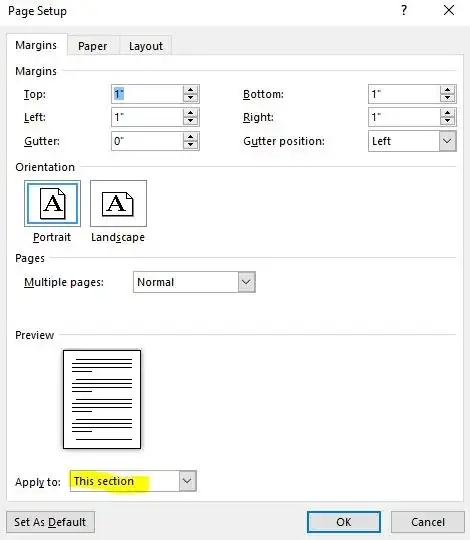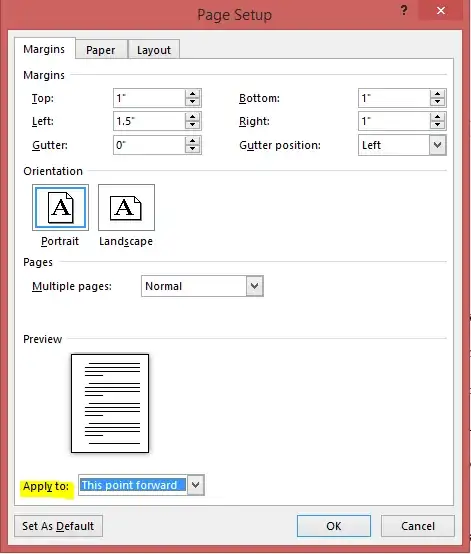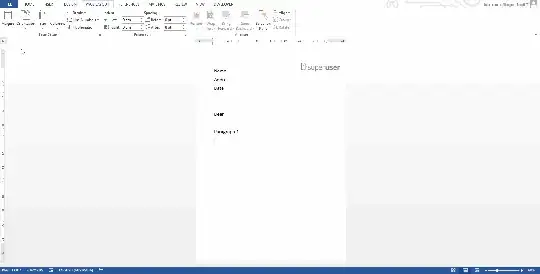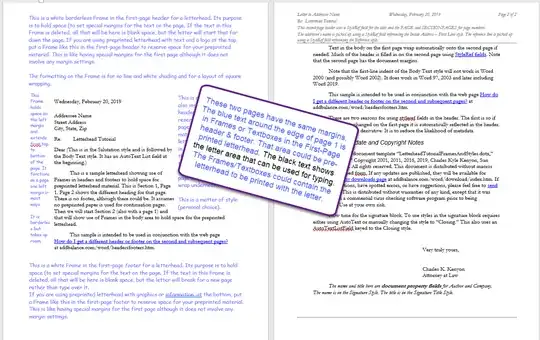I have a letterhead template and I need the first page left margin to be larger than subsequent pages.
I've seen the option of placing a text box or image box in the header to push the text but this ends up throwing off the tabs and bullet list indentation markers.
I thought of setting up the first page using two columns and pushing the text to start on the second column but I can't seem to find a way to get the text to switch back to 1 column on the second page when it is created from text overflowing.
Does anyone know how something like this is possible?
Thanks in advance, Paul