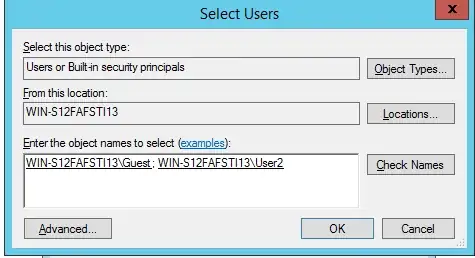I run a computer training institute. I have deployed 15 N-Computing L300 devices, connected to a single server, an Intel core i7 with Windows 7 Ultimate. The hard drive has 3 partitions.
Along with the administrator account logged in on the server, other standard users are simultaneous logged in on the same server through the remote sessions on N-Computing L300s. I want to password protect the partitions D & E, so that each time any user tries to access the drive, it prompts for the password, although it is opened by the administrator at the same time.
I have tried several softwares like "Folder Lock 7.1", "LockMyDrive 4.0", "Disk Password Protection" etc. They password protect the drive until it is unlocked. Once it is unlocked by the administrator & is in use, it can easily be accessed by other users at that time.
Can anyone suggest me a software which can fulfill my requirements. The same is required for folders as well.