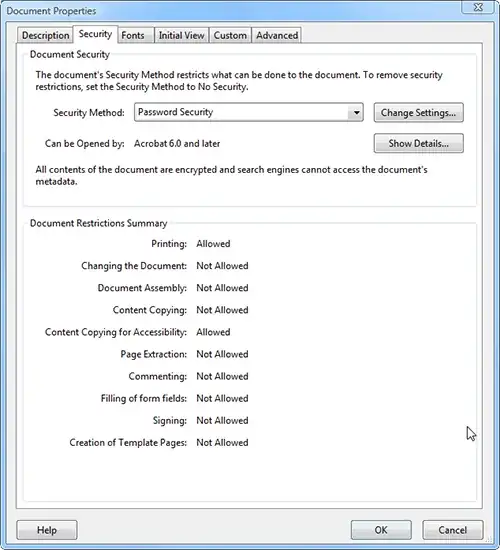I have made usage restrictions to a PDF file and protected it with a password. Now I would like to remove the protection to allow my self to do more with the document. Doing a Google search for "unlock protected pdf with password" gave me all sorts of crazy suggestions using all sorts of cracking/hacking/illegal tools.
So I refined my search and included "adobe support" and found the following page.
Removing Security from PDFs: Individually and in Batch
This is where my problems would have ended but my version of Adobe Acrobat doesn't match the version used in the description. Also, my Security tab of the Document Properties dialog box (i.e. security properties) does not have the security options as shown in the example.
This is their:
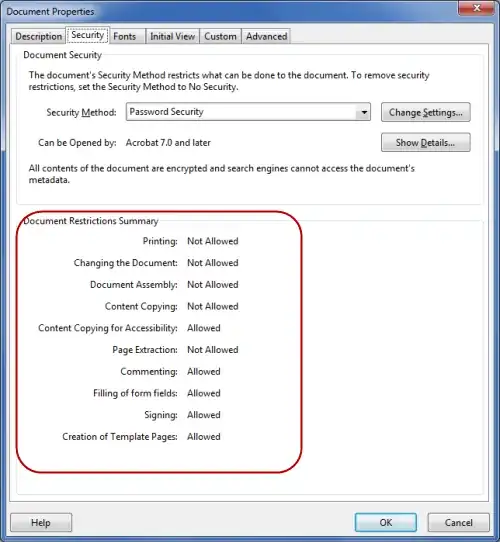
And this is mine:
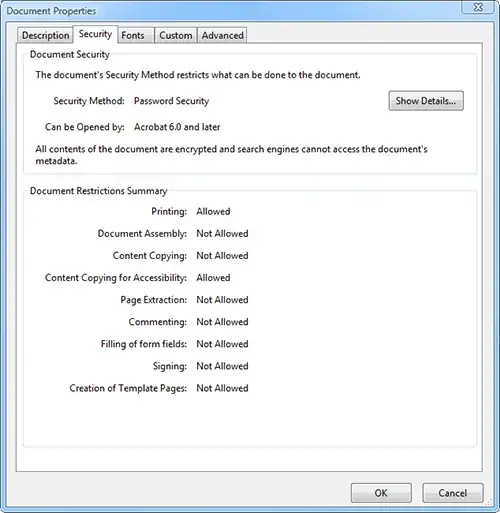
So how do I do this? Do I really have to hire a hacker for a day? Just to perform this simple task of unlocking the restrictions of my own document? I mean I know the password... hell, I thought Adobe software would be smarter than this.
I previously had the older version of Adobe Acrobat as the one shown in the example (see screenshot and link above) and I know that it was possible to remove this restriction very easily. There was even a dedicated button for this on the toolbar.
This is the Security button in old Adobe Acrobat:
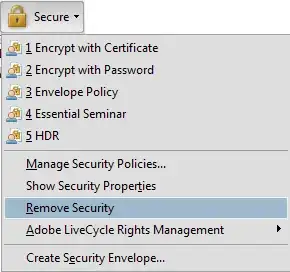
For the record, I have Adobe Acrobat X Pro.