I had a Windows 8 PC with a perfectly working WinPhone8 emulator.
A few days ago my OS broke and our IT guys reinstalled Windows 8 in identical configuration. I installed the WinPhone SDK and tried to run the emulator without success (with message similar to your Hyper-V isn't enabled although it was enabled).
After fully patching (I installed SDK before that), the emulator started but I got
the error You don't have permission to modify internal hyper-v network adapter settings.
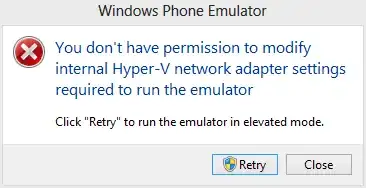
When I clicked Retry I got a message about a possible issue with the network, so I pressed OK and my PC crashed within a short time after the emulator initialized.
I added my user to Hyper-V Administrators but this also changed nothing (PC still crashing). I checked Event Viewer and found there next message.
Your computer was not assigned an address from the network (by the DHCP Server) for the Network Card with network address 0xE02A82E2702D. The following error occurred: 0x79. Your computer will continue to try and obtain an address on its own from the network address (DHCP) server.
I googled about this issue and found the suggestion to turn off the Internet Protocol Version 6 (TCP/IPv6), but this didn't help.
Does anybody have any idea about how to fix it?