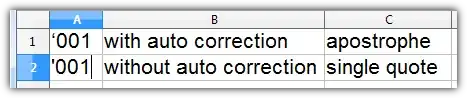I have a spreadsheet containing values that are entered as text by having an apostrophe ' in front. I tried the search and replace function, but for some reason it couldn't find those cells containing an apostrophe in front. I tried changing the cell format to number, but it didn't cause those text to become numbers.
Because there are many cells like that, it would take a long time to individually delete the starting apostrophe in each cell. Is there a faster way to do this?