I installed windows 7 many months ago on my laptop, and I don't exactly remember, which method I followed for installation : whether clean Install or startup repair. I find memory shortage and when I searched for items to delete, I found a folder named "windows.old", which is 44 GB fat. Can I delete this folder, if it is of no use for current windows ?
3 Answers
You absolutely can delete it, take a look at the Microsoft Suggested Way to remove the Windows.old folder:
How do I remove the Windows.old folder?
If you install Windows 7 by performing a custom installation and don't format the partition during the installation process, files that were used in your previous version of Windows are stored in the Windows.old folder. The type of files in this folder depends on your computer. After you’ve used Windows 7 for a while—for example, one or two weeks—and you’re confident that your files and settings are back to where you want them to be, you can safely reclaim disk space by using Disk Cleanup to delete the Windows.old folder.
Open Disk Cleanup by clicking the Start button. In the search box, type Disk Cleanup, and then, in the list of results, click Disk Cleanup.
If you're prompted to choose a drive, click the drive you just installed Windows on, and then click OK.
In the Disk Cleanup dialog box, on the Disk Cleanup tab, click Clean up system files.
If you're again prompted to choose a drive, click the drive you just installed Windows on, and then click OK.
Select the Previous Windows installation(s) check box, and any other check boxes for the files you want to delete, and then click OK.
In the message that appears, click Delete Files.
In my opinion, that method is excessive (but I always clean install anyway). Just verify that you don't need anything in there and delete it however is most comfortable, their method may be more clean.
- 18,014
Go to start, type in "Disk Cleanup" and wait for it to finish scanning. Next, select "Cleanup System Files" and wait for that one. One of the boxes will be Old Windows Installations, and you can select it and have windows safely clean it out.
You can't do it yourself because some of the items have restricted permissions, are read-only, or are recognized as system files.
This is the safest way to do it.
Go through it first (your user's documents and pictures) to make sure you have everything out of it before you erase it.
The erasure may take some time.
- 11
It depends on you, your usage of your system, and how OC(D) you are.
You used the clean install method to re-install; the Windows.old folder is a copy of your previous Windows installation.
As such, it will contain the drivers, registry hives, system settings, Windows Updates, and everything else that goes in the Windows folder from your previous installation.
Much of that is disposable because they can be gotten again with the new installation (e.g., Windows Updates, .NET Frameworks, drivers, etc.) However, you may want to consider a few thing before deleting it since there may be some things you might want to keep.
Have you already re-installed all of your drivers? If you have some exotic hardware which you no longer have the drivers for and cannot find a copy, then you will want to copy them from the old installation.
Had you installed some software in the previous installation and don’t want to waste bandwidth to download the installers again? You may (depending on what it was) be able to find the installers in the old folder (e.g.,
Windows.old\Installer,Windows.old\…\Installation Cache, etc.)Have you made changes to settings for Windows or your programs? The registry hives contain a lot of that information. You can mount the old hives and export the settings, then import them to the new system so that you don’t have to reconfigure everything manually. (This is usually an annoying, manual process.)
There could be other stuff in the registry (or files) that you want to keep, but again, that depends on your usage and how important it is to you.
One thing to definitely check before deleting it is to look through the user folders Users\* to scan for anything you want to keep like files you’ve created/saved, settings for programs, and so on. (You can also look through Program Files*, but there will rarely be anything you need to copy.)
Also of note is that the actual Windows folder is not actually 44GB (or at least, it shouldn’t be). Windows uses hardlinks to make file entries that are really just pointers/shortcuts, and thus share space on the disk. You can find the actual disk space being used by looking at the Size on disk field in the folder’s Properties dialog:
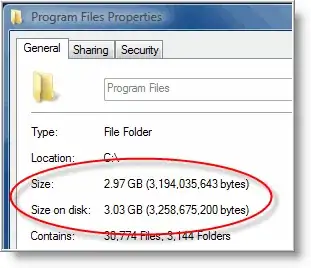
- 69,547