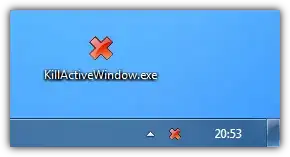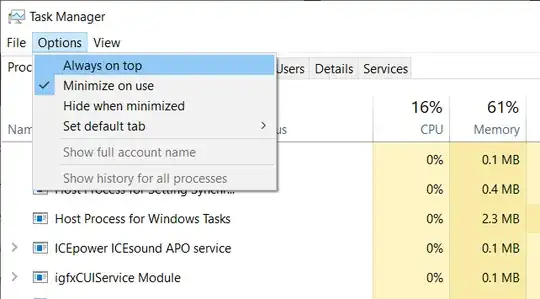I've been using Windows forever, but one thing that has annoyed me is how hard it is to terminate misbehaving full-screen applications. In Linux, I can just switch over to terminal (Ctrl+Alt+F1) and use the terminal to forcefully close a misbehaving program. In Windows, this seems to be only possible using task manager. If a frozen window is set to stay-on-top and full-screen mode, Alt+Tab and Alt+F4 don't work and I can't even use the Task Manager. If I had important work in the background, say, and I'd forgotten to save it, I can't just restart the computer!
What do you do in this circumstance?