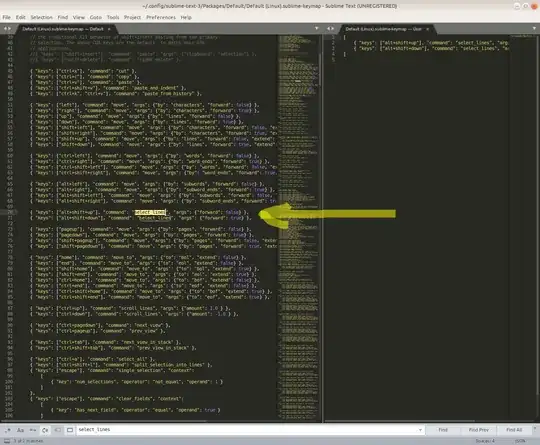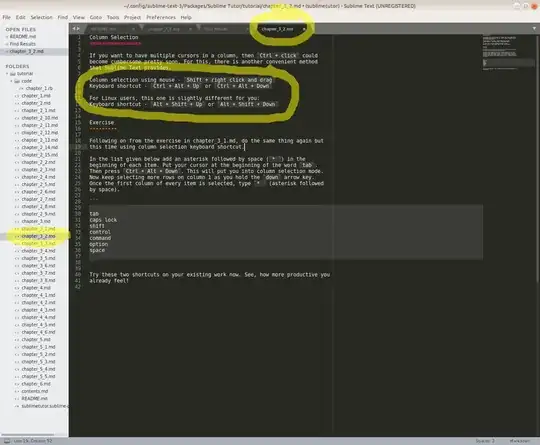Using/enabling "multi-cursor", "select lines", or "column selection" mode in Sublime Text 3
- As @bruha says, Shift + Right-mouse-click and drag up or down works.
- As @russianPopsv says, these should work on Ubuntu too:
- Alt+Shift+Up
- Alt+Shift+Down
In my case, however, on two Ubuntu 18.04 machines Alt+Shift+Up worked just fine, but on a third one it wouldn't work at all! I have no idea why. How do I fix it?
If it doesn't work for you, then do this:
In Sublime Text 3, go to Preferences --> Key Bindings. Search the left screen for select_lines. There are two matches, here:
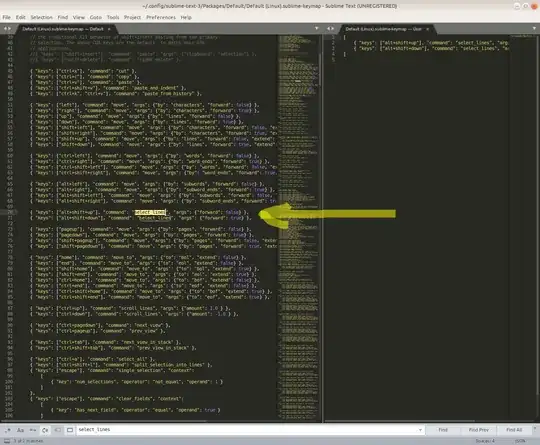
They contain these JSON configuration lines:
{ "keys": ["alt+shift+up"], "command": "select_lines", "args": {"forward": false} },
{ "keys": ["alt+shift+down"], "command": "select_lines", "args": {"forward": true} },
So, copy those into your personal settings screen on the right, so it looks like this. If you have other settings there already, be sure to keep those too.
[
{ "keys": ["alt+shift+up"], "command": "select_lines", "args": {"forward": false} },
{ "keys": ["alt+shift+down"], "command": "select_lines", "args": {"forward": true} },
]
Now save (Ctrl + S) and exit these keyboard settings by closing the window. That's it! The keyboard shortcuts will work now. I don't know why we had to do this, as they should have worked by default already, but somehow this fixed it, so whatever, it's good enough for me.
Where did I originally learn how to use multi-cursor ("column selection") mode in Sublime Text? Answer: Sublime Tutor
I originally learned this "column selection", or "multi-cursor" mode from Sublime Tutor (https://sublimetutor.com/). It is described in chapter_3_2.md, as shown here:
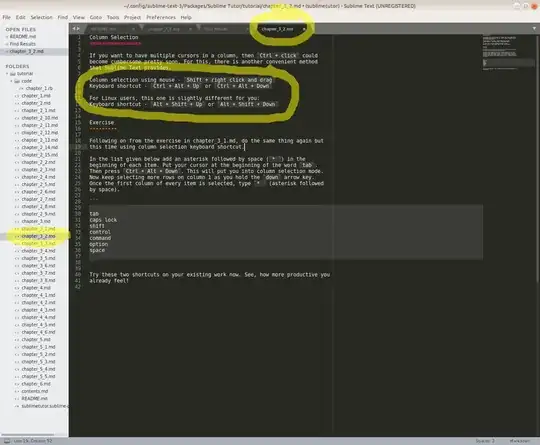
It will help you master Sublime Text in no time! It's super super easy to install:
(See: https://packagecontrol.io/packages/Sublime%20Tutor):
Installation
Via Package Control:
- Install Package Control if already not installed: https://packagecontrol.io/installation#st3
- Press Cmd+Shift+P to bring command palette in front
- Type Install Package and press enter.
- Search for Sublime Tutor and press enter to install the plugin.
I highly recommend it.