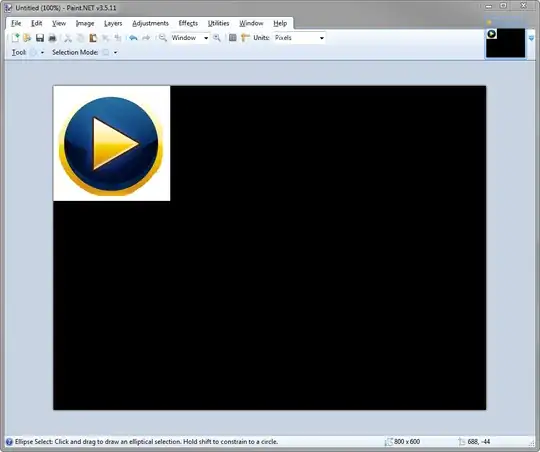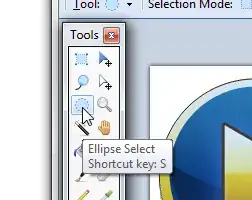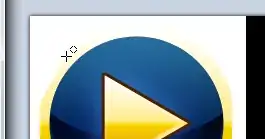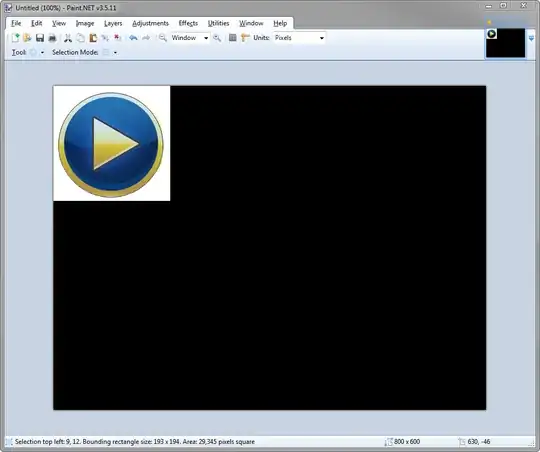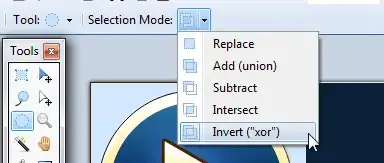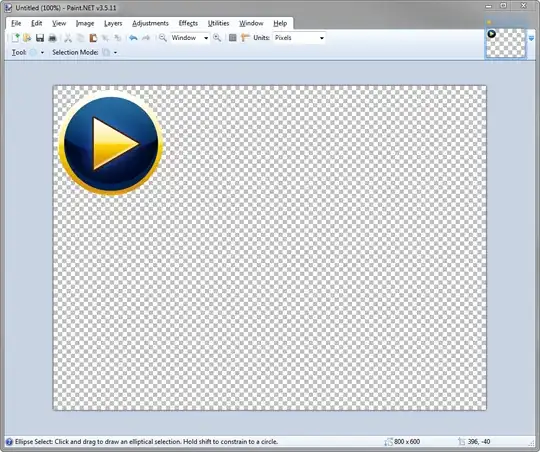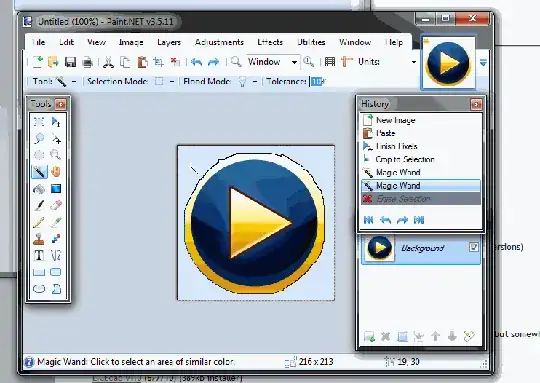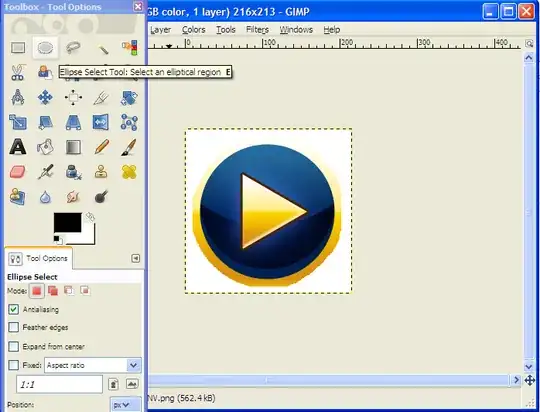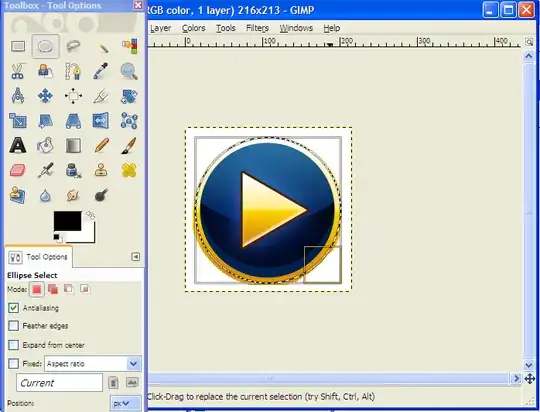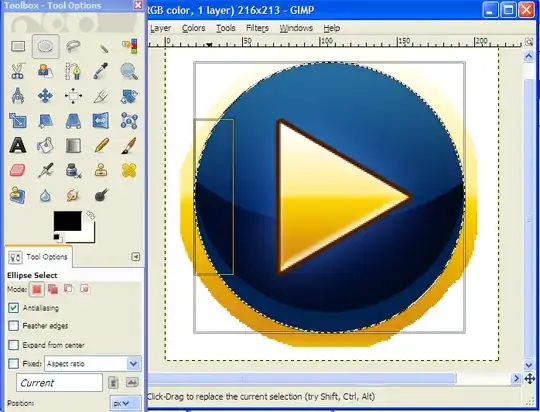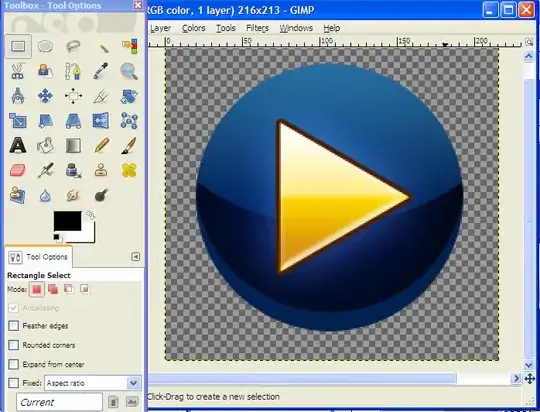Well, you certainly can do it on GIMP. There's an ellipse tool as well:
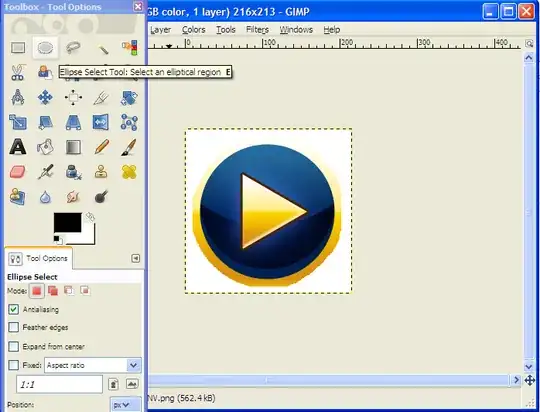
It's very similar in selecting to paint.net, but you can also change the area of the selection after selecting it the first time --maybe to make fine adjustments-- by clicking and dragging your mouse over the squares appearing when you hover your mouse over the vertices or rectangles when it's over the edges of the square guide:
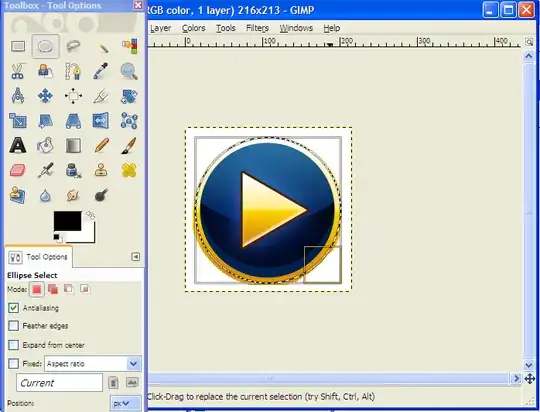
And zoom in if necessary:
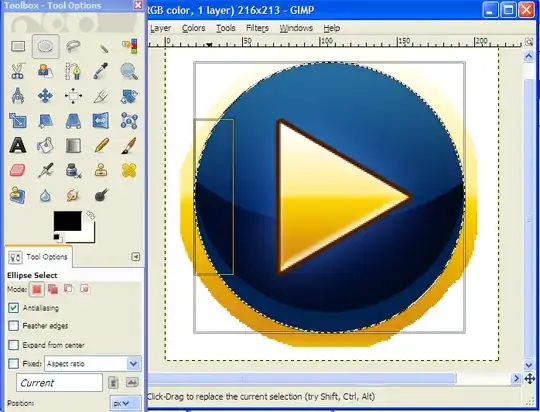
After that, you can hit Ctrl+I (Invert selection or do "Select" > "Invert Selection" from the menubar to select everything outside the ellipse, then press Delete to remove the unneeded part:
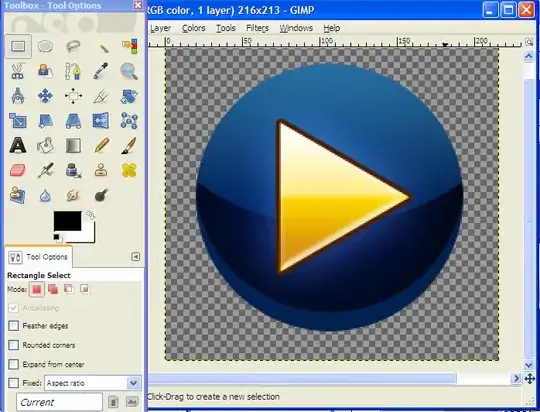
The checked grey pattern indicates that these parts are transparent. If you don't see this, go to "Layer" > "Transparency" > "Add Alpha Channel" and press delete again without deselecting the current selection.
Now your image is ready to be exported as png :)