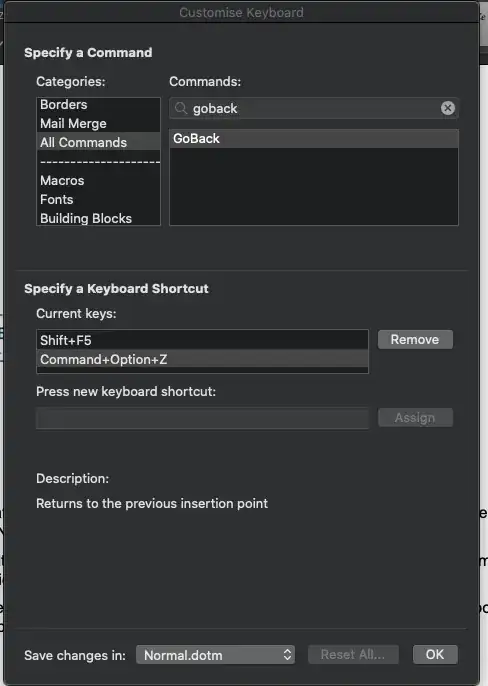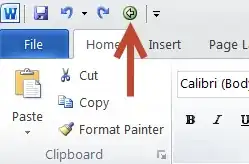Adam mentions the WebGoBack command, and this seems to do the right thing. In Word 2011, WebGoBack is not listed in "All Commands" in Tools->Customize keyboard..., so you cannot assign a keystroke to it in there, but it does exist.
Whether it is missing from the "All Commands" list deliberately (e.g. because it's unreliable or unsupported) or accidentally, I cannot tell you. But you can create a macro in Normal.dotm that invokes it, and assign a keystroke to that:
Sub myWebGoBack
WordBasic.WebGoBack
End Sub
or you can use a one-off piece of VBA to assign the command to a keystroke. e.g., this code assigns the command to the Option+Left Arrow key:
Sub AssignOptionLeftArrowToWebGoBack()
CustomizationContext = NormalTemplate
KeyBindings.Add KeyCode:=BuildKeyCode(37, wdKeyOption), _
KeyCategory:=wdKeyCategoryCommand, _
Command:="WebGoBack"
End Sub
If you would rather use a different key, use a different Keycode - e.g. to assign Option+comma (on my keyboard the "<", which I can think of as a left arrow, is above the ",") you can use:
Sub AssignOptionCommaToWebGoBack()
CustomizationContext = NormalTemplate
KeyBindings.Add KeyCode:=BuildKeyCode(wdKeyComma, wdKeyOption), _
KeyCategory:=wdKeyCategoryCommand, _
Command:="WebGoBack"
End Sub
To clear all the assignments to WebGoBack (so that Option-Left Arrow reverts to its "word left" function, you can use
Sub ClearWebGoBackKeyBindings()
Dim kb As KeyBinding
CustomizationContext = NormalTemplate
For Each kb In Application.KeyBindings
If kb.Command = "WebGoBack" Then
Debug.Print kb.KeyString
kb.Clear
End If
Next
End Sub