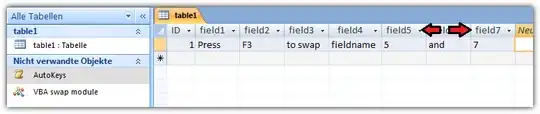I am looking for a way to change field names in Access.
I am importing data through a macro, from text files. Which i then review through a crystal report. Now, sometimes, the report needs to read the field which I imported at field 7 instead of field 5. So I dont want to restructure the whole import process because I am often working on imports for 500000-1,000,000 records and importing that many records from a text file takes around 5-9 minutes each. I'd really rather only do the import once and switch the field names if this is one of those times. So far I've just been right click rename-ing.
Is there a way for me to click a macro and Rename Field5 -> FieldTemp, Field7 -> Field5, and FieldTemp -> Field7
Ultimately I need to rename Field5 <-> Field7. Suggestions?
UPDATE: I've found this but I'm not sure how to implement that. Would that work like I think it will? If so, how do I get it working?