I cannot find any answers on google on how to do this. I want literally no space between lines. But to Microsoft Word 2010, no space means this:
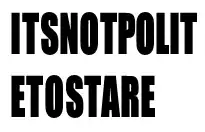
But I want literally no space. Like this:
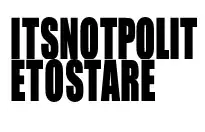
I think the problem lies here. When I highlight the text, you can see there is space above and below the text:
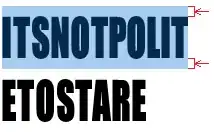
So then, according to the space highlighted, there is technically "no space". But there clearly is space between the actual characters in the line.
I think if the highlighting could be like this, then maybe "no space" would actually be correctly "no space" between lines:

Things I have tried (which proved unsuccessful):
Highlight text -> Home tab -> Paragraph -> Setting line spacingtoExactlyand fidgeting with the numberHighlight text -> Home tab -> Font -> Advanced tab -> Position:Raised, By: fidgeting with this number. This actually doesn't do anything.
So please, if anyone knows how to make literally no space between lines, like in picture #2, please let me know!