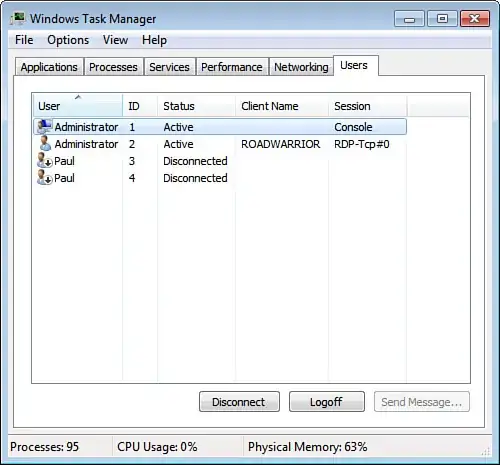How do I log a disconnected user off remotely?
For example, I remotely connect to a computer (with Dameware, if that matters) and run a command that takes a significant amount of time to complete. In that time I move on to other things. When I come back, (the command has presumably completed successfully) another user has switched to their account, leaving my account status as "Disconnected". How can I remotely log off my account without having to take control of the computer, switch to my account, log off, and have the user log in again?