Mavericks handles accessibility on a per-application basis, so instead of enabling assistive devices (option does not even exist) carte-blanche, the app which makes the request shows up in a list in System Preferences > Security & Privacy > Privacy where you can enable the access it's looking for.
Synergy, however, makes a check for the old style of assistive devices setting and fails to start.
Update: For those catching up with this issue - Synergy seems to have resolved this with 1.4.17 release.
Also, for those experiencing problems after upgrading, please see James Valero's input below.
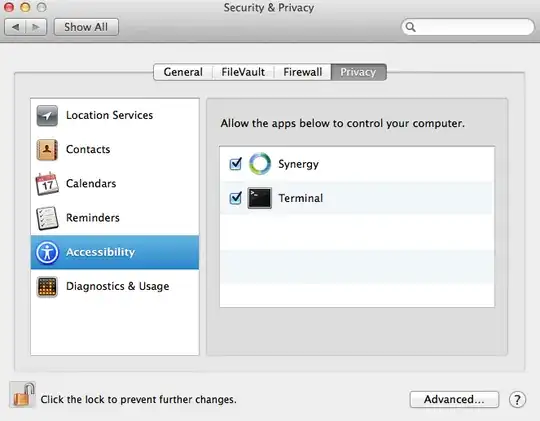 You can then close Synergy and start it again in the background through the terminal:
You can then close Synergy and start it again in the background through the terminal: