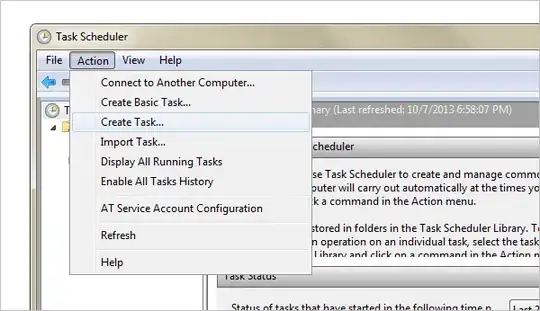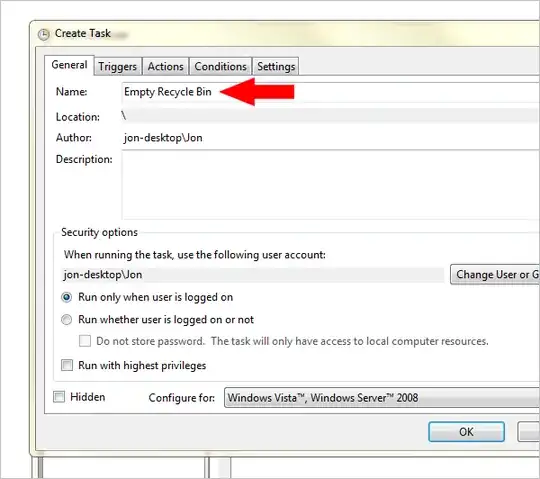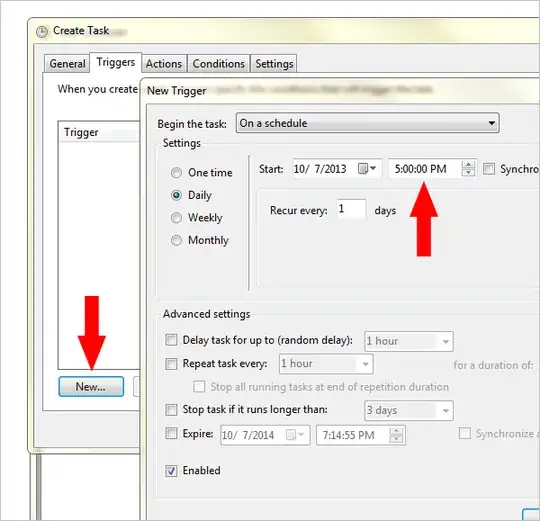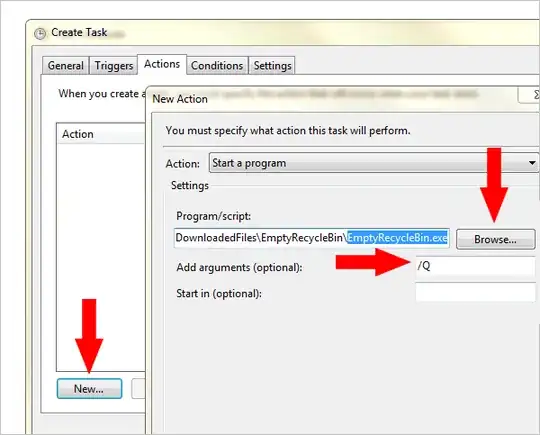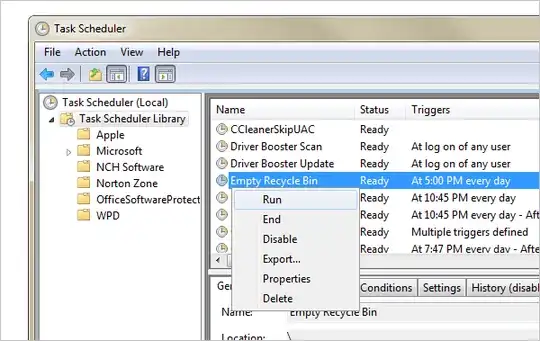Quite often I forget or neglect the Recycle Bin and the amount of debris that is disposed within it. Whilst I don't feel it to be critical, I would like to know what options exist that maybe associated with Task Scheduler for the Recycle Bin to empty itself automatically eg once a week.
2 Answers
The answer that Cyanfish posted in comments is excellent. You could use that without any third party tools:
You can effectively "empty" the Recycle Bin from the command line by permanently deleting the Recycle Bin directory on the drive that contains the system files. (In most cases, this will be the C: drive, but you shouldn't hardcode that value because it won't always be true. Instead, use the %systemdrive% environment variable.)
The reason that this tactic works is because each drive has a hidden, protected folder with the name $Recycle.bin, which is where the Recycle Bin actually stores the deleted files and folders. When this directory is deleted, Windows automatically creates a new directory.
So, to remove the directory, use the rd command (remove directory) with the /s parameter, which indicates that all of the files and directories within the specified directory should be removed as well:
rd /s %systemdrive%\$Recycle.bin
Do note that this action will permanently delete all files and folders currently in the Recycle Bin from all user accounts. Additionally, you will (obviously) have to run the command from an elevated command prompt in order to have sufficient privileges to perform this action.
An alternative would be using a third-party tool like CCleaner that supports being run from the command prompt and scheduling that with Task Scheduler instead.
CCleaner can be set up to empty the recycle Bin and nothing else, and can then be run on schedule by using the command C:/Path/To/CCleaner.exe /AUTO
From this article on TechNorms, which uses a third party tool:
Download the Empty Recycle Bin ZIP file here and extract the contents somewhere recognizable.
Open “Task Scheduler” from the Start menu and create a new task from the file menu under “Action > Create Task.”
Name the task something identifiable and then choose the “Triggers” tab at the top.
Press “New” from this tab and then select “Daily” from the left side. Choose a date and time for when to run the Empty Recycle Bin task for the fist time. The task will repeat every day at the specified time.
You may also choose an option under the “Repeat task every” section to run the task every hour, but this is unnecessary for most people.
Using the same settings you can program the Task Scheduler to run once a week at a specified time.
Continue on be clicking “OK” and then selecting the “Actions” tab. Add a new action and ensure “Start a program” is selected for the action type. Click “Browse” to find the EmptyRecycleBin.exe file that was downloaded.
Next to the “Add arguments” section, enter the value “/Q” to ensure any prompts are suppressed while running the operation.
Press “OK” twice more to finish out of the open windows. The task should now be listed under the “Task Scheduler Library” in the main menu of Task Scheduler.
You can run this task outside of the defined time by right-clicking it and choosing “Run.”
- 1,691