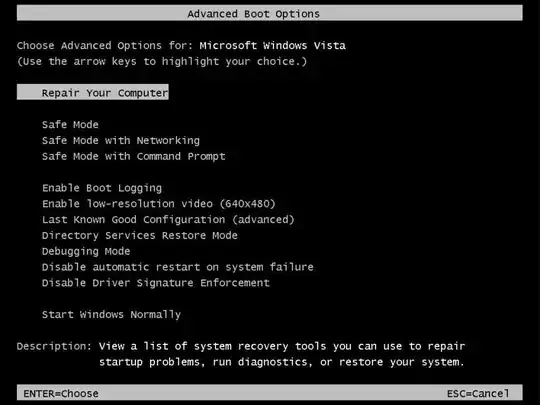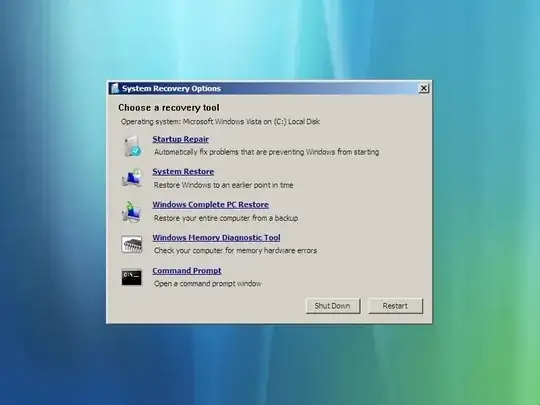I can boot into Vista just fine, but the mouse and keyboard (both USB) are not working. However, they are both working fine up until Vista boots. Immediately after boot, the found new hardware dialog pops up for the mouse with option to find drivers and install them (the keyboard doesn't register at all). But it's a catch 22, I can't select an option!
Both stopped working about a week ago after a dodgy hard disk was plugged into the PC. I'm assuming that was the cause of the problem, since they haven't working since then. I've tried system restore, but all checkpoints I've tried have resulted in failure (with the helpful Microsoft error message "Catastrophic Failure"). Safe Mode results in the exact same scenario as booting normally.
Is there a way to set an option to force Vista into automatically installing drivers without prompting, but in such a way that it can be set before boot?
I'm willing to entertain any and all solutions. I need to get at my disk fast.