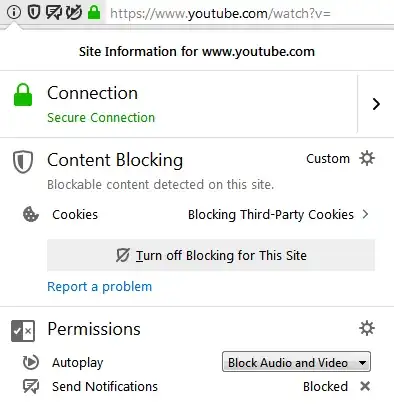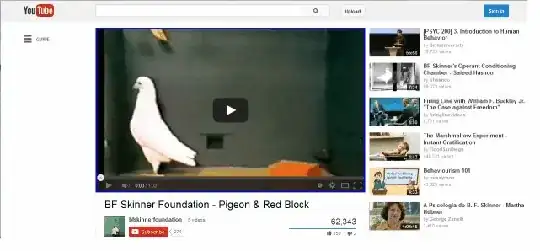The bad thing about Flash video was that it required a third-party plugin to play the content. The good thing was I could select which content to play; using the click-to-play feature in Firefox and Chrome.
But now that HTML5 video is getting popular, I see a lot of ads popping into view again. They are not only a distraction, they hog resources on my computer and make the fans spin full speed.
Is there a way to disable HTML5 audio/video content by default, and enable it only selectively?
 and choose Options.
and choose Options. Autoplay → Settings. Default for all websites: Block audio is the default setting. Set this to Block Audio and Video to block videos too. Or set this to Allow Audio and Video and you can configure blocking autoplay on a per-site setting, instead.
Autoplay → Settings. Default for all websites: Block audio is the default setting. Set this to Block Audio and Video to block videos too. Or set this to Allow Audio and Video and you can configure blocking autoplay on a per-site setting, instead.