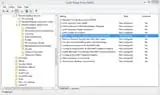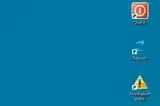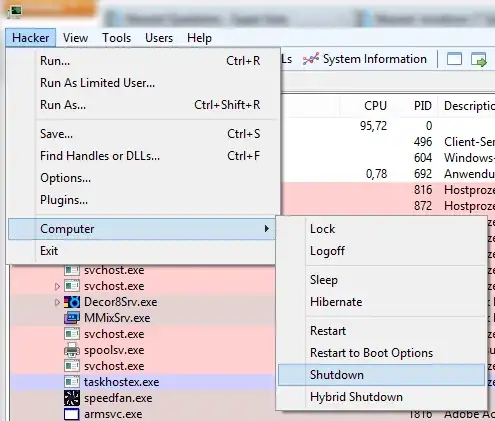When you right click the Windows 8.1 "start" button, you get some options to quickly perform common tasks, e.g. to shut down, reboot, or put the computer to sleep.
But when you're using the computer in a remote session, all of the shut down options are removed. You can't shut it down, you can't reboot, and you can't put it to sleep! All you can do is disconnect from the remote session.
Using Windows 8.1 Pro in local session.

Using Windows 8.1 Pro in remote session.
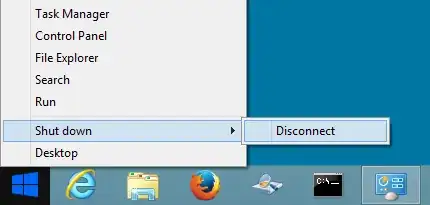
What's the reasoning behind this? Are there security reasons for why Microsoft has decided to remove these options from the "new" (reinvented) Start button? Have they overlooked this? And can I somehow add these options back, e.g. through some security policy edit maybe?
Besides the paranormal way of starting the Command Prompt (cmd.exe) and using the shutdown command, are there any other normal (user friendly) ways to shut down, reboot, or put the computer to sleep graphically (point and click)?
Update 1 - Group policy
There is actually a group policy that can remove the "Disconnect" option from the Shut down menu on Start button. You can find it in Computer Configuration, Administrative Templates, Windows Components, Remote Desktop Services, Remote Desktop Session Host, Remote Session Environment. The name of the policy is "Remove "Disconnect" option from Shut Down dialog".
This will also remove the Disconnect option from the Shut Down Windows dialog (i.e. Alt+F4).
This is quite the opposite of what I wanted. But is there perhaps another set of policy rules that will allow me to add the options Sleep, Shutdown and Restart to the Shut down menu on Start button?
Update 2 - Shortcuts
I ended up creating some shortcuts to the shutdown command on the remote desktop.
For shutting down...
C:\Windows\System32\shutdown.exe -s -t 20 -c "Bye bye!" -f -d p:0:0
For rebooting...
C:\Windows\System32\shutdown.exe -r -t 20 -c "See you later alligator!" -f -d p:0:0
If stuff happens...
C:\Windows\System32\shutdown.exe -a
I have them sitting in the upper right corner of the desktop. Hopefully I won't trigger them accidentally. But if I do there is the abort command. Here's what it looks like.
It would have been nice if I could add these shortcuts to the Shut down menu on the so called "Start" button. But this will do the job. It's a pity that it's not as easy as changing a group policy rule.