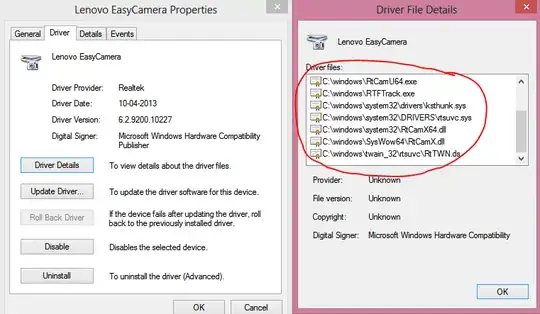I just read this Lifehacker article about finding out the processes that are currently using the webcam on your computer. It worked for me. You might want to give it a shot.
Here's what you need to do (instructions from Lifehacker):
- Start Device Manager
(WIN+R → "devmgmt.msc" → OK)
- Find your webcam among the list of devices (check under Imaging Devices)
- Open the properties window of the device and switch to the Details tab
(Right click → Properties → Details)
- In the dropdown menu, select Physical Device Object Name and copy the string
(Right click → Copy)
- Download Process Explorer
- Make sure you have opened Process Explorer in Administrator Mode
(File → Show Details for All Processes)
- Hit CTRL+F and enter the string you copied earlier
(it should be something like \Device\000000XX)
- Hit the Search button and you should see a list of processes using the webcam (if there are any)
This could potentially smoke out any webcam hijacking spyware that's running on your computer.
UPDATE:
It's possible that you're facing these problems on account of a spyware infection. An unwanted process may be using the webcam because of which other processes are denied access to it.
Since you say the webcam works fine in a virtual machine running on the host OS (did you install the same Dell webcam driver on the virtual machine that you installed on the host OS or did you let Windows install a generic webcam driver?), I think the problem might have something to do with either:
- An interfering process
- The Dell webcam driver
If it's the latter, what you could do is update your virus scanner and schedule a boot time malware scan. The procedure for this varies from one AV product to another. If you use Avast Antivirus, follow the instructions here. Or you could consider using a bootable rescue disk like Sophos Bootable Anti-Virus or Kaspersky Rescue Disk to scan your computer at boot time.
You might also want to scan your machine with Malwarebytes Anti-Malware and if nothing else works, try ComboFix as your last resort.
However, if the problem still persists after the malware scan, the webcam driver could be the culprit. If that's the case, you could try uninstalling the Dell webcam drivers completely from the Device Manager
Make sure that before you uninstall the driver, you note down all the driver related files (DLLs, EXEs, etc.) that will be removed. You can do this by clicking on the "Driver Details" button in the driver properties window:
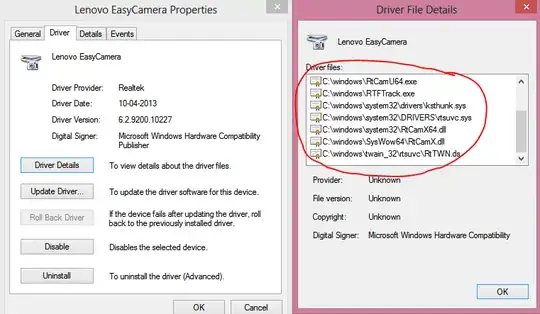
After driver uninstall is complete, verify that all the driver files were indeed deleted. If not, delete them individually. Now do a hardware scan in Device Manager (Action → Scan for hardware changes) and let Windows Update find the required drivers automatically. Windows might install a generic webcam driver and that might do the trick.