I've configured Windows to turn my computer on during the night to perform maintenance:
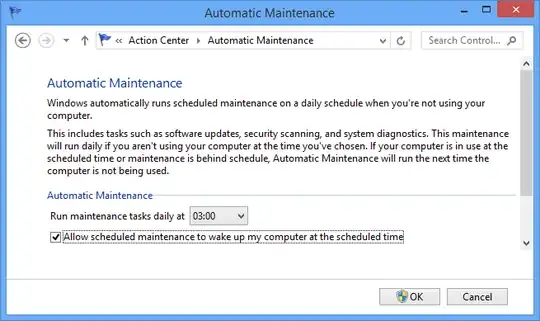
However, I've found that after it does this and finishes maintenance, it doesn't put the computer to sleep, hibernate it, or turn it off. I sometimes get up in the morning and find the computer on doing nothing.
I've confirmed that the power settings are set to cause it to go to sleep or hibernate after a very short amount of time:
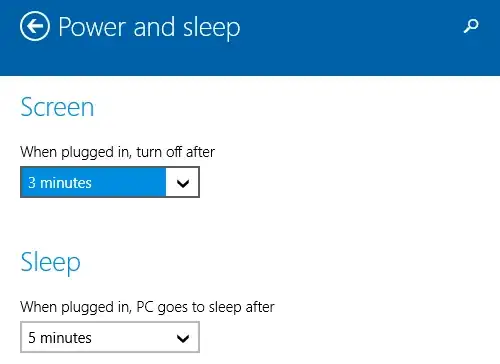
I'm concerned about this because I think Windows is wasting electricity and therefore my money by leaving the computer on doing nothing. How can I allow it to turn the computer on at night for maintenance but also turn it off or at least put it to sleep when it's finished?