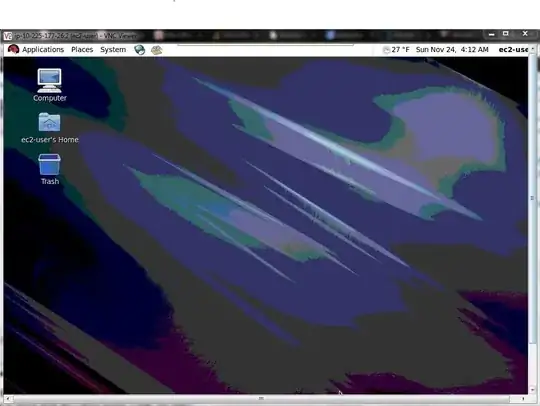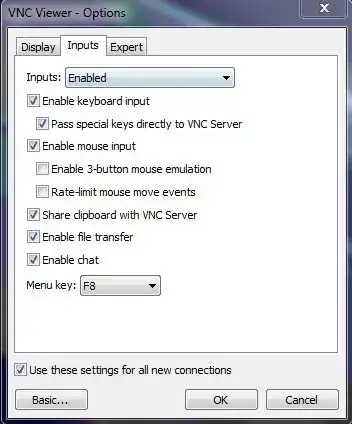I have used and configured vnc many a times before but facing this strange issue for the first time. Here are my steps of configuring vnc on Amazon (RHEL 6.2 64-bit, AMI: ami-2fd5441f):
Server Configuration
- Install desktop packages:
# yum -y groupinstall "Desktop" "X Window System" - Install vnc server:
# yum -y install tigervnc-server.x86_64 libXfont.x86_64 - Start vncserver:
# vncserver - Enable vncserver to start after the reboot:
# chkconfig vncserver on - Either stop iptables or configure them accordingly:
# service iptables stopand# chkconfig iptables off - append below two lines to
/etc/sysconfig/vncservers:
VNCSERVERS="2:ec2-user" and VNCSERVERARGS[2]="-geometry 1280x1024 -nolisten tcp -localhost"
- append below line to
~/.vnc/xstartup(this would be ec2-user's home directory):exec gnome-session - Reboot the server:
# reboot
Windows client (laptop) configuration
- Install vnc viewer on windows laptop
- Connect with below string:
hostname_of_server:5901 - Also, EC2 security groups are configured accordingly for VNC access.
Now, when I connect using windows vnc client, I get the successfull connection but I get below window where nothing is clickable:
I have also checked below settings on my vnc client which will allow keyboard/mouse inputs:
Question: I have never faced this issue before where the VNC console is "NOT CLICKABLE" And I am not able to figure what am I doing wrong.
Update: I tried connecting using gtkvncviewr installed on ubuntu and the results were exactly the same. I get the window but nothing is clickable.