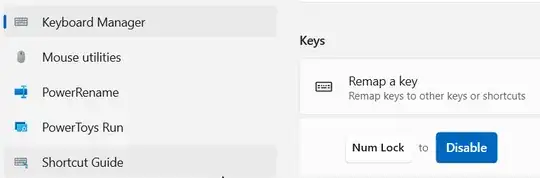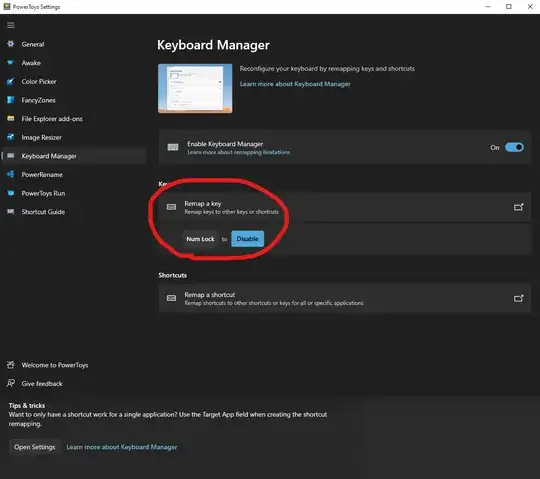Here is a hack to disable both caps lock and num lock:
Windows Registry Editor Version 5.00
[HKEY_LOCAL_MACHINE\SYSTEM\CurrentControlSet\Control\Keyboard Layout]
"Scancode Map"=hex:
00,00,00,00,00,00,00,00,
04,00,00,00,3A,00,00,00,
00,00,3A,00,00,00,45,00,
00,00,00,00,00,00,00,00
Here is both hacks combined. Numlock disabled + ctrl swapped with caps lock.
Windows Registry Editor Version 5.00
[HKEY_LOCAL_MACHINE\SYSTEM\CurrentControlSet\Control\Keyboard Layout]
"Scancode Map"=hex:00,00,00,00,00,00,00,00,04,00,00,00,3A,00,1D,00,1D,00,3A,00,00,00,45,00,00,00,00,00
OK, here is the a scancode map for disabling Numlock. I looked here, numlock is hex 45. Back up registry beforehand.
Windows Registry Editor Version 5.00
[HKEY_LOCAL_MACHINE\SYSTEM\CurrentControlSet\Control\Keyboard Layout]
"Scancode Map"=hex:00,00,00,00,00,00,00,00,02,00,00,00,00,00,45,00,00,00,00,00
Actually Nikolay, that MSFT tech forum link is a little short, see this info at askvg. Toggling (1) doesn't actually disable numlock, it merely sets the state at boot time. In fact it does three things, sets capslock on, numlock off, scrollock off. Here are the rest of the settings. So this does not look like an answer for the OP's issue.
http://www.askvg.com/force-capslock-numlock-and-scrolllock-keys-behavior-using-windows-registry/
0 - Turn all indicators Off (NumLock, CapsLock, ScrollLock)
1 - Turn CapsLock On
2 - Turn NumLock On
3 - Turn CapsLock and NumLock On
4 - Turn ScrollLock On
5 - Turn CapsLock and ScrollLock On
6 - Turn NumLock and ScrollLock On
7 - Turn all indicators On (NumLock, CapsLock, ScrollLock)