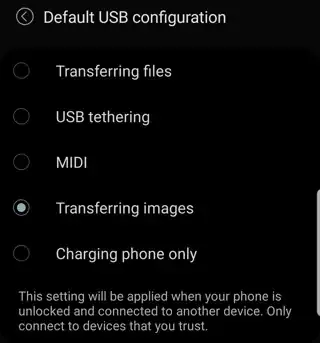When connecting an Android Phone to Windows 7 by USB, it connects as an MTP device. The "media" folder template selected by Windows is incorrect for 95% of the folders on the phone.
I want to cause the MTP devices to always use the "General Items" folder template. This procedure shows how to set the folder template for a traditional drive, but does not work for MTP devices.
The way to adjust the folder template is to right-click on the folder, and select Properties. The "customize" tab is one of five tabs on the properties dialog for a folder on a local hard drive. It has the selection for "optimize this folder for" that sets the folder template.
When right clicking on any folder on an MTP device, the Properties dialog has one tab - "General". There is no Customize tab.
What other procedures (i.e. registry editing) can change default folder template for MTP devices?