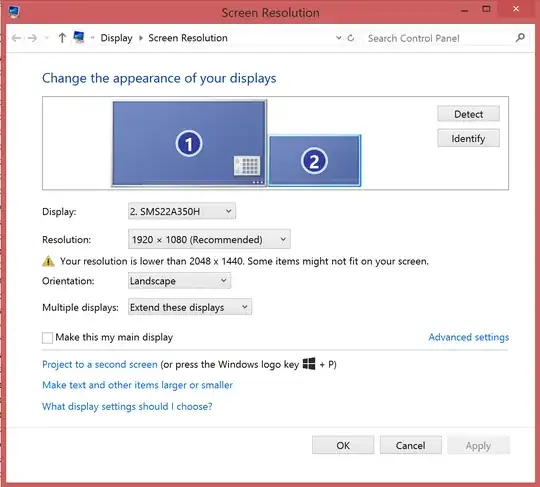I am running Windows 8.1 on a new Dell XPS laptop. I have attached a second screen via HDMI cable, and configured Windows to "extend the display". All of that is working fine.
Now, I'd like to configure Windows to display the taskbar on the second screen, as described here: http://www.pcmag.com/article2/0,2817,2406969,00.asp.
However, the "Multiple Displays" options are not visible where they should be, see the screeshot below:
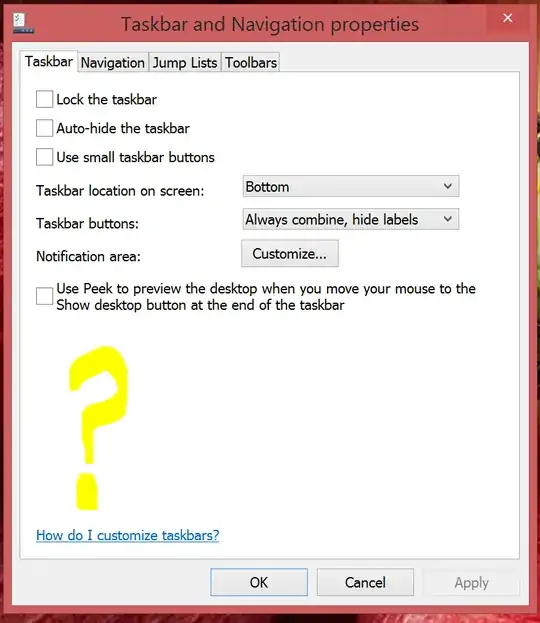
I don't know why the multi-display options are not available, does anyone know how to enable them?
I am definitely running Windows 8.1:
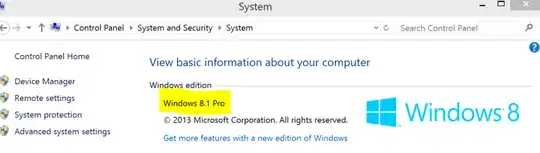 Thanks in advance.
Thanks in advance.
Update
This is my screen resolution window below (for the second screen). It does have a warning saying "Your resolution is lower that 2048 x 1440. Some items might not fit on your screen.", which is because my main laptop monitor has a much higher resolution. I suppose that might be the cause of the problem?