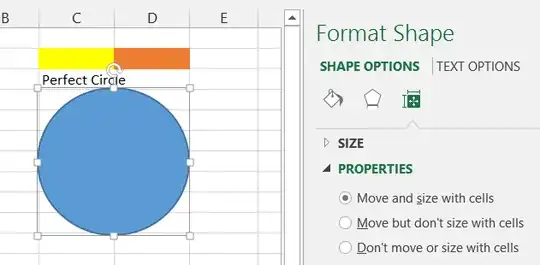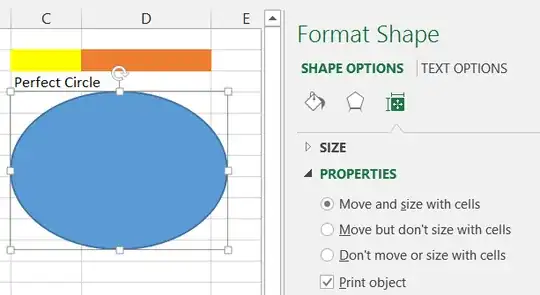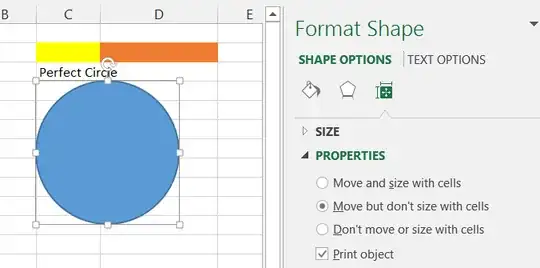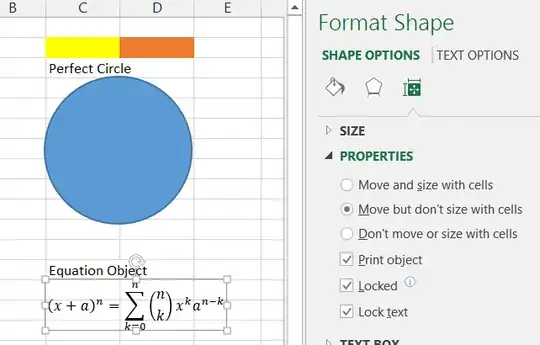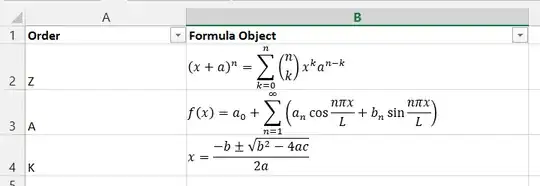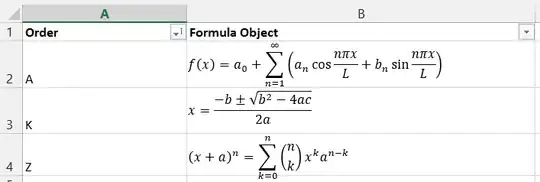Excel has a layer for objects. You cannot put any object, be it image, shape, chart, etc. inside a cell. The best you can do is to format the object to move and size as you intend when the underlying cells are manipulated. You can do that by formatting the object and selecting the "Properties" tab or link (depending on your Excel version).
If you insert an object (in the screenshot it's a shape), the default settings are to "Move and resize with cells
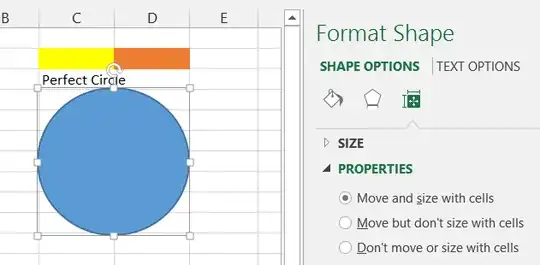
In general, this means that the object's dimensions will be stretched out of proportion when the underlying row height or column width is changed.
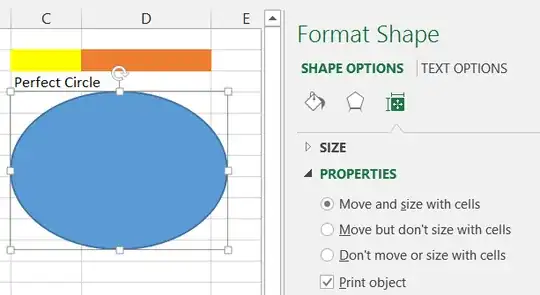
In many cases, the setting to "Move but don't size with cell" will be the best choice, but it must be set before any row or column changes are applied. Then, changing row height or column width will not affect the object size at all.
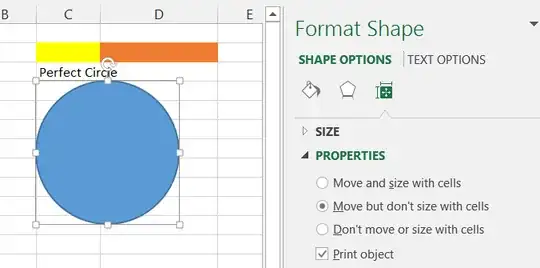
In the latter example, the upper left corner of the object will always be positioned at exactly that cell. If rows or columns are resized/inserted/deleted, the object will retain its size.
With regards to the Equation object, it looks as if the defaults for this are already set to "Move but don't size with cells". So, the only thing you need to do is to position the object where you want it to appear.
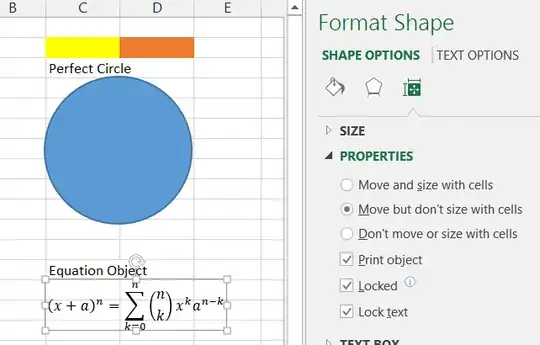
Tip: If you hold down the Alt key while dragging an object, it will snap to the grid of the Excel spreadsheet, so you can easily align an object's top left corner to the top left corner of a particular cell.
If your concern is with maintaining an object with its associated cells, then make sure that the cell is anchored (Alt - drag) to the desired row and use "Move but don't size with cells".
In the following screenshot, three Equation objects have been positioned in column B. Column A has some text values. The Equation objects have been Alt-dragged to align perfectly with the cells. The column widths and row heights of have been adjusted so it looks as if the Equation object are INSIDE the cell (which they are not).
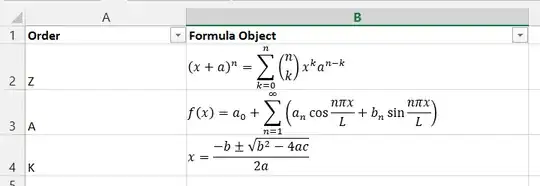
Using the Sort functionality of Excel, the table is then sorted by the values in column A. Here is the result:
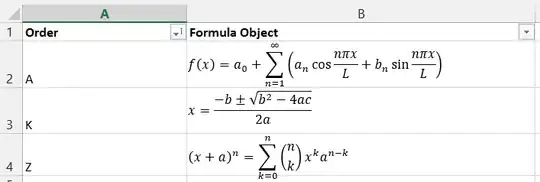
Each equation object stays with its allocated order marker in column A, because the objects move with their underlying cells, but they are not resized when the cell dimensions change.