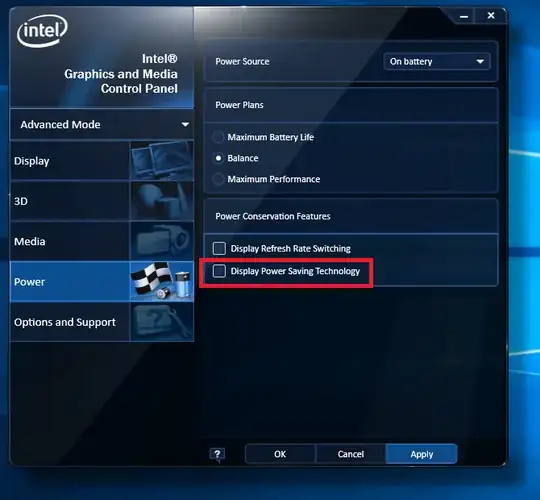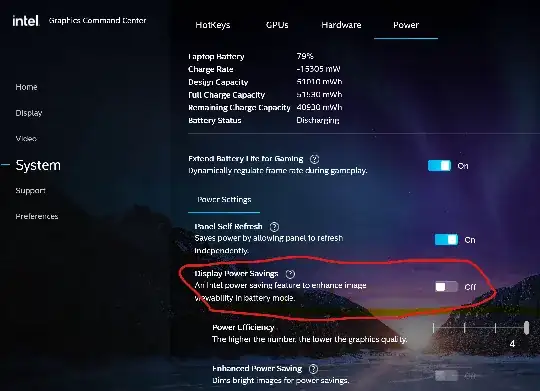The auto brightness "feature" of Windows 8.x is driving me crazy. I would like to switch it off on my Lenovo W530.
- Adaptive Brightness is disabled in Power Options
- the Sensor Monitoring Service is stopped and disabled
- I checked all entries in the nVidia manager but found nothing related
Has anyone managed to disable this feature from hell?
UPDATE: following the discussion in the comments, I want to make clear that I do not want to disable automatic dimming to a preset level after a given time (which is useful). I want to disable the feature which dims the screen in and out whenever there is a perceived change in the ambient luminosity, or when I open a large dark window.