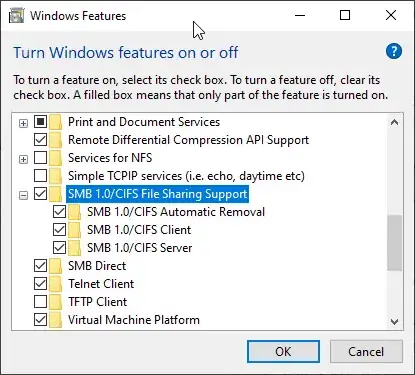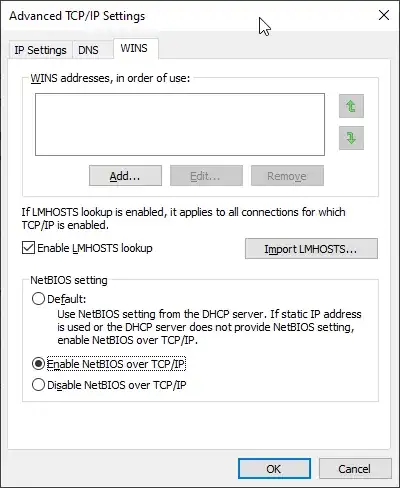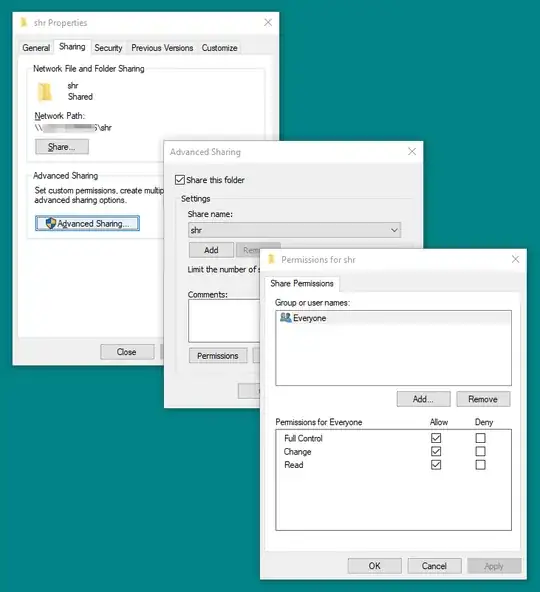I searched in the Internet how to access a shared folder from Windows CE 5.0 and other version for weeks. I didn't find anything that was able to help me to solve my problem.
We have many Windows CE 5.0 devices in our company and to replacement them will cost a lot of money.
Units that we have right now it a system that control tank of oil. I contacted the company GE and spoke with their engineer. They said that it will take months to upgrade the firmware and even that not sure that will work. They also said to change the unit with newer version that can accept USB so we will be able to upload the file manually. That will cost us a fortune just for ONE Single problem.
In the past, when we had to update the system, we must plug it directly using a serial DB25 cable to DB9. That cable is broken, and newer Laptop doesn’t have that kind of port.
Like I said, I searched for many weeks on how to be able to access shared folder from Windows CE and no one can really give me the right answer as example: try DNS, try \ip\shared , try \name\shared, change Windows Firewall, change security, change this and that on the Windows Server and still nothing… some people said it’s problem of DNS and Security.
I was frustrated but I didn’t give up… I took some old book of Windows 95, XP and even millennium and I found the solution. Older Windows does not work with DNS, as you many people talk about this. They mostly use NETBIOS and what work with NETBIOS is WINS server. You could probably ping the server name but when you try to access the shared folder \server\shared there will be an error.
The solution was easy:
- access registry if possible and add LMHOST (Shared server name and IP or
- Install WINS server.
For me since I cannot access the unit registry, so I installed WINS Server on my DNS server. Once that is done, everything works.
BUT please ready this condition:
- You cannot have more than 15 characters for folder, shared server, username, password and domain
- Enter UserName, Password and Domain (computer name instead) on Owner. This is the security that will allow you to access the server. Make sure this account easiest on the shared server.
- Enter the WINS Server IP. Make sure like DNS enter the Shared Server and IP. You could do this manually or enter the WINS server on the shared server that you want to access. My suggestion is to go with manually entry.
- You can also map the drive by using this command: net use Net1 \shared server name\shared folder
- Important: You cannot use \IP\Shared folder. You must use \server name\shared folder (reminder max 15 characters but to be safe 14 max sometime 15 not work well)
Once that is done, I was able to access any Windows 10 workstation, Windows server 2003, Windows server 2008, Windows server 2012 and Windows server 2016.
That was simple and not complicate… Just going back in the past to get our answer …
I hope with this solution that you could solve your problem.