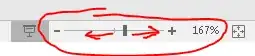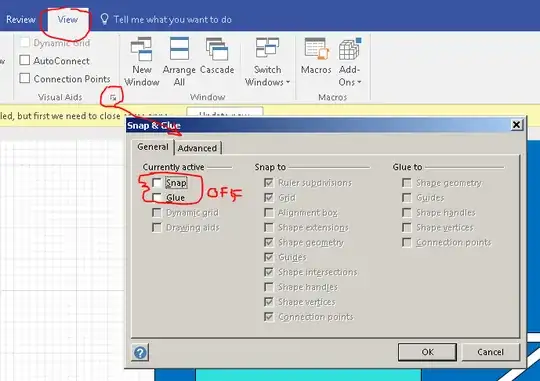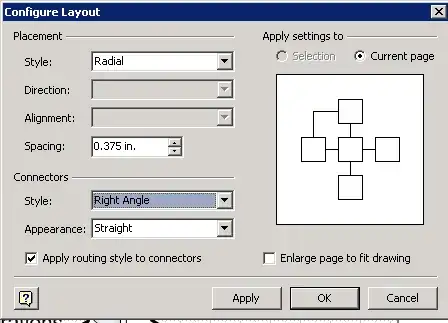I am working on a very tight diagram and the connectors keep on snapping to the center of boxes and circles when I want them to connect somewhere else. There seems to be a threshold where if you are close enough to the center, it automatically snaps to it.
Problem is, my shapes are small and crowded and sometimes overlapping each other. This snapping-to-center is annoying for drawing very detailed diagrams and there seems to be no way to disable this.
I checked all the snap settings but it does not include this.