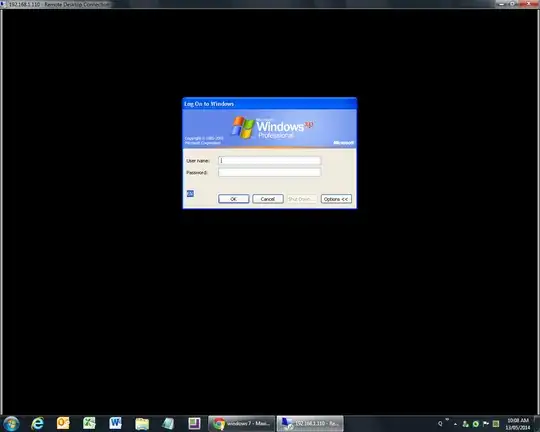I also like to configure the remote desktop so that the window opens directly in maximized form, but not in full screen, so that you can continue to see the windows toolbar of your pc, and it is also still comfortable to switch between applications with Alt+Tab.
To do this you must edit the .rdp file with a text editor, and play with the following parameters (example for a 1680x1050 remote desktop resolution on a 1920x1200 pc screen):
screen mode id:i:1
use multimon:i:0
desktopwidth:i:1680
desktopheight:i:1050
winposstr:s:0,1,50,10,2000,1150
The key parameter for this is the winposstr parameter.
- The first three values "s:0,1" I do not change.
- The fourth value (50) would correspond to the x coordinate (I like to leave a little margin).
- The fifth value (10) would correspond to the y coordinate (a little margin too).
- The sixth value (2000) is the width of the remote desktop window (I usually give it more size and the window will fit to the maximum automatically).
- The seventh value (1150) is the height of the remote desktop window (also, I usually give it more size and the window will fit to the maximum automatically).
In this way, the remote desktop window will open in a maximized way (without scroll bars) but not in full screen.