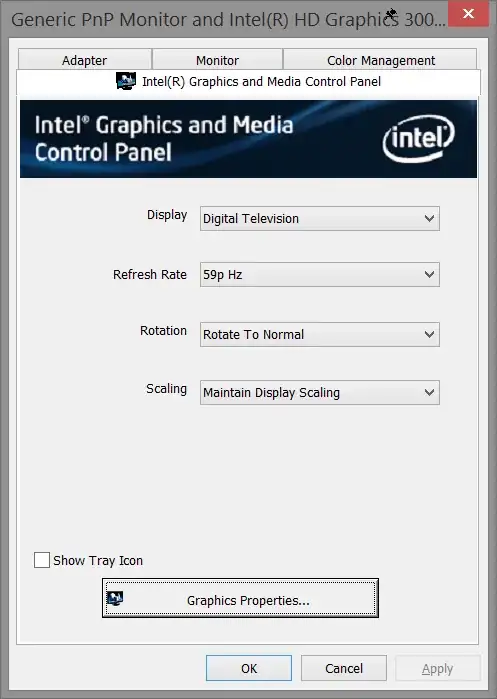This is a feature of either your video driver or a utility installed on your system.
Because you mentioned that Ctrl+Alt+Up does not work, it's possible that shortcut was assigned to a different program. Unfortunately, in Windows there is no way to look up what program has grabbed a given keyboard shortcut, but you can try closing all other programs and utilities to see if it becomes freed up again, in which case it would start working for the display driver utility.
As mentioned in @Taylor's answer, you can also try clicking on the wrongly-oriented desktop first, in case that desktop has lost focus and the utility is trying to reorient a different monitor which is already oriented correctly.
If none of the above work, the rotation setting may be accessible via one of your system tray icons. If it isn't, you can try to find it in the control panel:
- Open the Screen Resolution control panel (e.g., right-click on a blank area of your Desktop and select Screen Resolution)
- Click on the monitor that's in the wrong orientation.
- Click Advanced Settings.
- In the dialog that opens, you'll see several tabs: Adapter, Monitor, Color Management, and maybe some other tabs. Check the other tabs for orientation settings. For example, if you have an Intel graphics chip, you'll have a tab like this, which includes a Rotation setting:
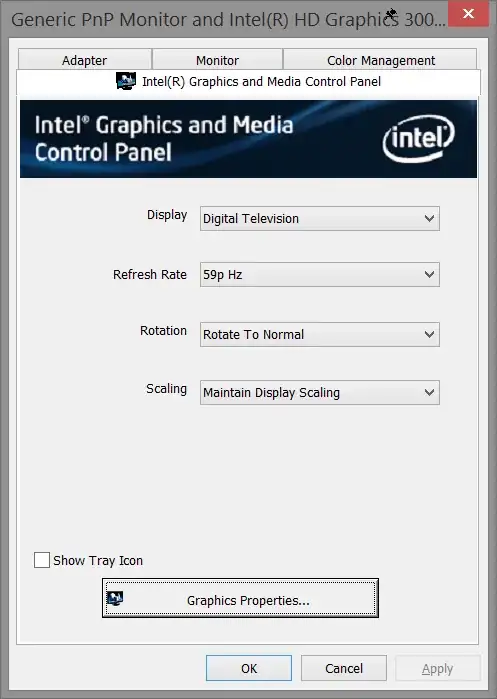
If this doesn't work, then in the worst-case scenario you can fix the issue by uninstalling and reinstalling the video driver.