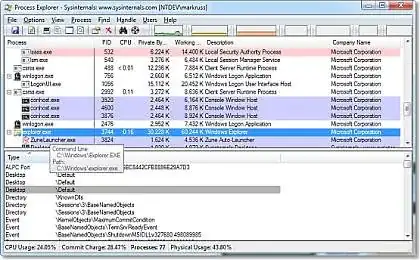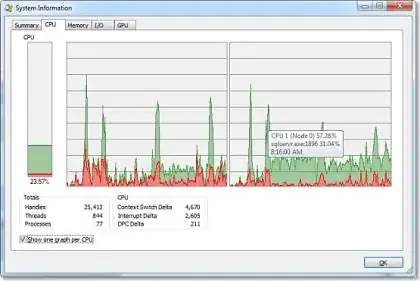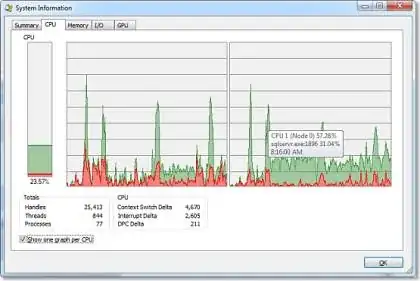i have checked the 'affinity' of all my processes and all of them are set to all CPUs, yet I check my CPU usage and my 2nd CPU (it's called #1 because my first CPU is #0) is jumping around 90% and it's stuck there until I close basically everything that uses the CPU.
I have tried to search for solutions before. I have been told that it's some old Windows program that auto updates and glitched out. I have heard that it's a malware/Trojan-virus. I've tried downloading a few programs that are supposed to notify me whenever a process uses a lot of of CPU, and the programs are either broken or it's not a process.
Even right now my CPU usage is at 50%, and the only things I have open are the internet and Steam. I have around 8.2GB of RAM. I have 6 CPUs ~ 2.7 GHz each, and a AMD Phenom II X6.
I don't know everything about tech, but I don't need anything to be dumbed down for me.