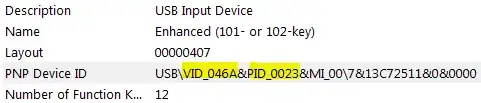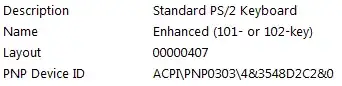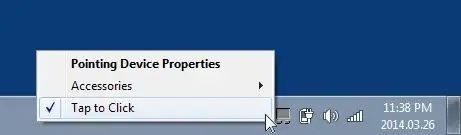I don't find the settings. I went to the mouse settings, but there aren't any touch-pad related settings. It shows up as a PS2 mouse.
The device manager doesn't show up any further devices so I'm not sure how to install further device drivers. I also don't really know the exact hardware in my PC nor how to find that out.
My question is mostly how to find out myself what to do. I guess I need to install something. Why doesn't it do that automatically?
I tried already Synaptics because that seems like a quite common driver, however, the setup failed with some error, so I guess it is the wrong driver - but again, I'm not sure how to figure that out.
On Linux, I would probably do something like lspci or lsusb - but not sure what I have to do on Windows.