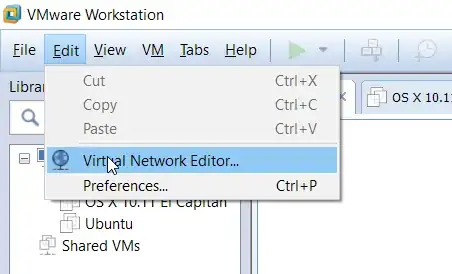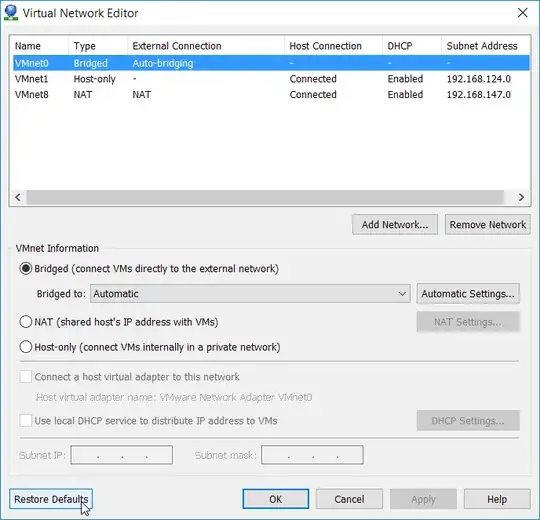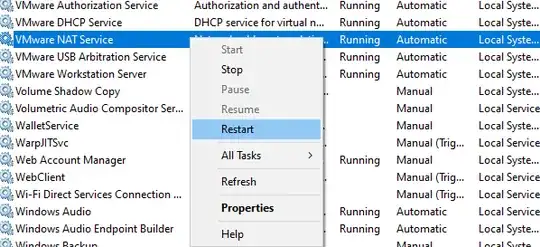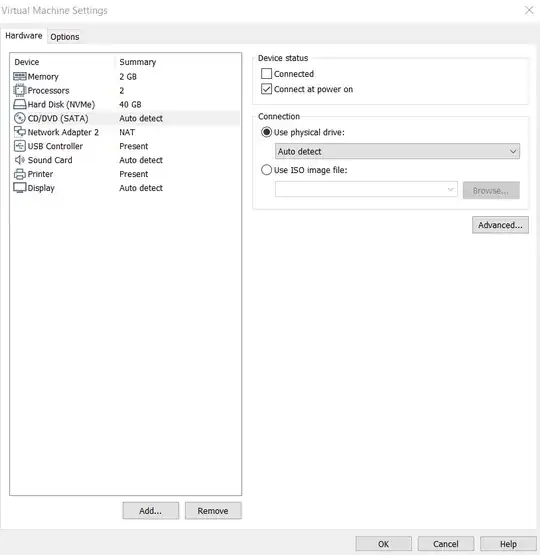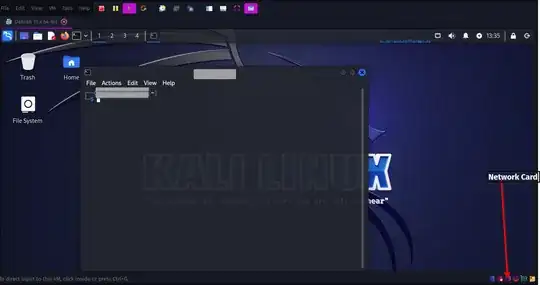I'm facing this strange problem from yesterday where if I select NAT as the network adapter in VMWare, I'm not getting any internet connection in the VM. I have a requirement where I have to have the network adapter as NAT.
Internet is working properly in my host machine but not working in my VM. It shows that the internet cable is unplugged. I'm getting a 'X' mark on the internet icon.
Even if I'm connected in Wi-fi or LAN, I'm getting the same issue.
My host machine is Windows 7 Professional and VM is Windows 7 Professional N.
Any idea what could be the problem. I have referred to other links similar to my problem but they didn't seem to provide the solution to mine. Most of them asked to connect using Bridged adapter.
Any suggestions will be very useful.