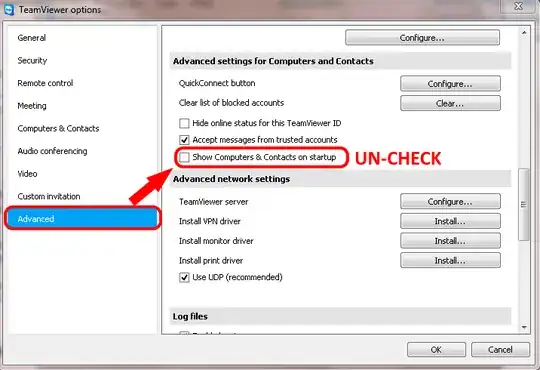I have a computer that is in a meeting room. The guest account is used by staff logging onto it. However, every time a member of staff logs onto the guest account, they get the TeamViewer host popup.
On normal account this only appears the first time a user logs on after TeamViewer installation. On the guest account it happens every time. Is there any way to prevent it?