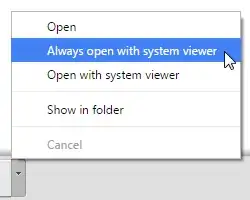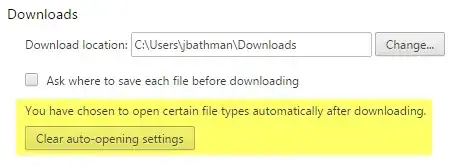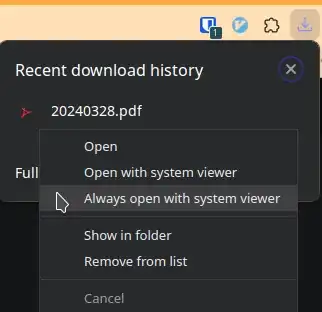Lately when I download a PDF in Chrome and click the downloaded file in the bar at the bottom, it opens in chrome. I would like it to open in adobe as default, since I download mostly files with comments or stuff Chrome doesn't support anyway. I have seen this, but it makes chrome download all files and open them in Adobe.
So what I want is: if I click a random PDF, it should open in the chrome browser, if I click a downloaded file from the bar at the bottom or from chrome://downloads it should open the file in Adobe. (Just as it used to be two weeks ago). Is that still possible?