I want to write multi-lines in one MS Excel cell.
But whenever I press the Enter key, the cell editing ends and the cursor moves to next cell. How can I avoid this?
I want to write multi-lines in one MS Excel cell.
But whenever I press the Enter key, the cell editing ends and the cursor moves to next cell. How can I avoid this?
What you want to do is to wrap the text in the current cell. You can do this manually by pressing Alt + Enter every time you want a new line
Or, you can set this as the default behaviour by pressing the Wrap Text in the Home tab on the Ribbon. Now, whenever you hit enter, it will automatically wrap the text onto a new line rather than a new cell.
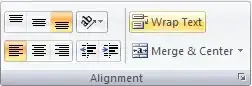
Windows: Alt + Enter
Mac: Ctrl + Option + Enter
Note that inserting carriage returns with the key combinations above produces different behavior than turning on Wrap Text. In the screenshot below, column A has the carriage returns and column B has Wrap Text turned on. Changing the width of a column with carriage returns doesn't remove them. Changing the width of a column with Wrap Text turned on will change where the lines break.
