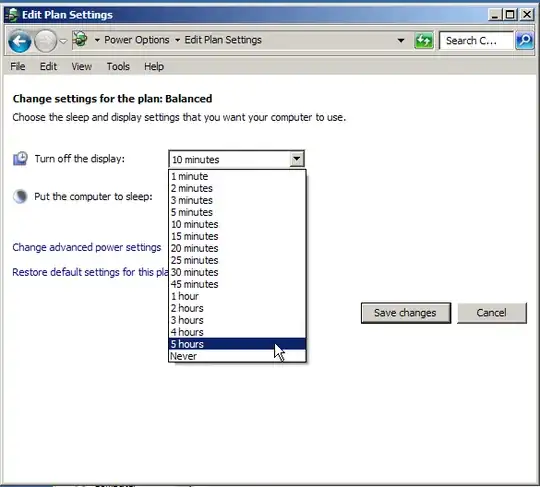Assuming that they are all currently setup to work correctly while logged in you can do this to enable the screensaver while not logged in.
To change the logon screensaver follow the MSDN guide:
Change the logon screen saver
- Click Start, click Run, type regedt32, and click OK.
- Locate thefollowing registry key:
HKEY_USERS\.DEFAULT\Control Panel\Desktop
- In the Details pane, double-click the SCRNSAVE.EXE string value item.
- In the Value data box, type the path and name of the screen saver,
and then click OK.
Important Make sure that you specify the path correctly to the screen saver. If the screen saver is located in %SystemRoot%\System32, the explicit path is not required.
Enable the logon screen saver
To enable the logon screen saver, follow these steps:
- Click Start, click Run, type regedt32, and then click OK.
- Locate the following registry key:
HKEY_USERS\.DEFAULT\Control Panel\Desktop
- In the Details pane, double-click the ScreenSaveActive string value item.
- In the Value data box, replace the number 0 with the number 1, and then click OK.