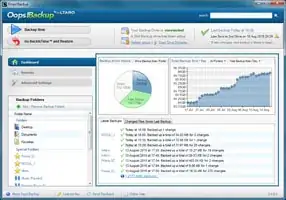A simple Google search for "Time Machine for Windows" results in a flurry of different little apps. But instead of relying on forum anecdotes and advertisements, I call on the much wiser Super User beta community for some depth on this one.
Having Time Machine running on Leopard is like a warm, fuzzy blanket of comfort that I never got with RAID, rsync, or SyncToy on Windows. I'm not asking the community what the "best" backup software for Windows is, but instead:
Is there any true Time Machine clone for Windows, one that includes as many of the following as possible:
- Completely transparent, "set-it-and-forget-it" backup
- Incremental backups (changes only) for every hour for a day, every day for a month, and every week until the backup disk is full
- Ability to rebuild from this backup disk in case of main drive meltdown (the backup doesn't have to be bootable; neither are Time Machine disks)
- Extremely easy to use UI (target user == novice). Bonus points for a beautiful UI
- As originally asked, this question did not take into consideration the Windows Registry, which has no equivalent on Mac OS X or any other UNIX, and poses a significant obstacle to Time Machine-like functionality. A true replacement for Windows would need to be able to seamlessly rebuild a user's desktop appearance, settings, applications, and all data on either a replacement drive (or equal or greater size), a brand new machine, or even an upgraded version of the OS, without the need to update file paths or make any other tweaks. This is the irreplaceable attraction of Time Machine.