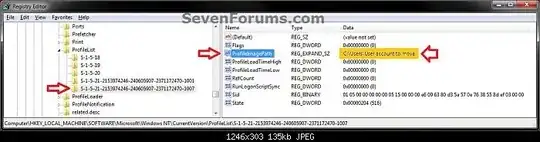Apparently lusrmgr.msc is not available in the Windows 8.1 version I'm using, and thus I can't change my username under the Local Users and Groups tab.
I would like to rename my user profile name so that the address line will display
C:\Users\John
and not
C:\Users\John's PC
How can I do that?