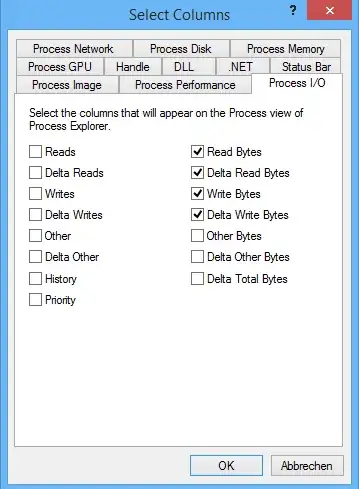I'm using a Samsung 700T tablet/convertible (basicallly, the Samsung equivalent of the Microsoft Surface Pro.) It runs Windows 8.1 This comes with a dual-core ULV CPU, 4 GB of RAM (which is too little!) and 128 GB SSD.
This computer occasionally gets very sluggish, pausing for 10-30 seconds before responding to clicks. It feels as if the computer is paging in memory, but I'm not quite out (3.1 GB utilization out of 3.9 GB) However, when this happens, performance monitor shows that average disk response time is in many-seconds.
With an SSD, how can that happen? I'm supposed to get 10000 ops/s through that interface, right? No heavy mechanics involved.
See this screen shot for what this is:
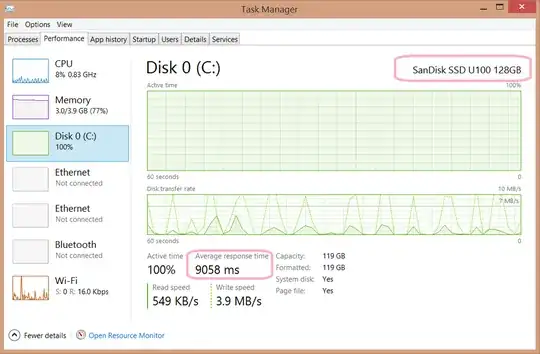
The second question is: How can I fix this? (If at all.)