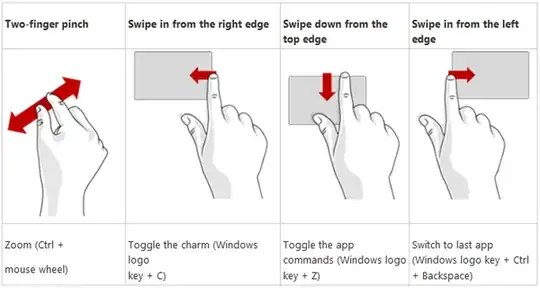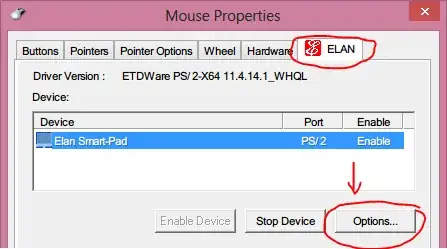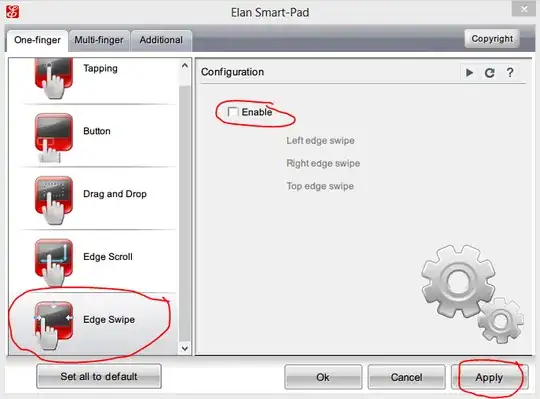Hello to all you smart people =) This is driving me nuts and I've been Googling like crazy. I'm using a desktop PC with Windows 8.1, and I keep dragging my desktop around by accident, when I'm trying to either move a folder or file around on my desktop or perform a highlight of the file.
I found this page and others, that says you can disable it entirely by regedit. I tried and it didn't work
http://support.myaxispoint.com/knowledgebase/articles/233923-disabling-windows-8-edge-gestures
I've also read that the gestures are dependent on explorer.exe, which is why Classical Shell works. I've tried Classical Start Menu and it's a cluster or English and my own language, and I'd rather not use it. But so far it's the only way I've found to disable the desktop dragging feature. Does anyone know how to completely disable it? :(
Kind regards, Thor.
Edit: See a short streamed video of the problem here. https://www.dropbox.com/s/tjqpvpeyfmhxxh4/2014-06-02%2012.01.00.mp4