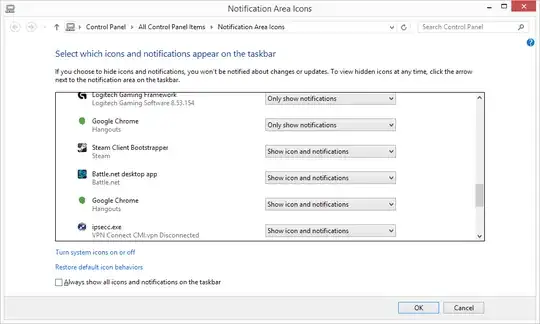It looks like this problem is caused by the installer of Hangouts
and cannot be fixed except by repeatedly
resetting the notifications data after every update of Hangouts.
You could of course complain about it in the right forums, but in the meantime
I found a couple of programs that may be used as a workaround, as detailed below.
A C-program can be downloaded from the article
New Windows Tray / Notification Manager is here.
The advantage of this program is that it has both GUI and command-line capabilities.
Calling the program without parameters will display all the tray programs and their
names (which are not always that easy to figure out).
The command-line can be used to reset the the notifications for a program
(warning: I don't use Chrome so its name below is just a place-holder) :
TrayManager.exe -t "Chrome's name" 2
As the tray icon data is read by Explorer when Windows starts and stays in memory,
the above changes might seem to have no effect. One needs to restart Explorer,
for example by a batch (.bat) file such as :
taskkill /f /im explorer.exe
"<path-to-program>TrayManager.exe" -t "Chrome's name" 2
start explorer.exe
To ensure that this is always done when logging to Windows, you can set this script
as a Logon script. Doing that is described in the article
Forcing notification area Icons to always show in Windows 7 or Windows 8,
which also contains an alternative to the above TrayManager program in the form of
a PowerShell script, in case TrayManager does not work for you.