I'm trying to record a phone call made with Google Voice Chat using Audacity. I'm running Linux Mint 17.
In this example, I'm making an outbound phone call from my computer to a person on a normal phone. I will refer to audio travelling from my computer to the phone as outbound audio, and audio travelling from the phone to my computer as inbound audio.
I followed the section for PulseAudio in this tutorial. This almost works the way I want it to, but not perfectly because I can only record either outbound audio, or inbound audio, but not both simultaneously.
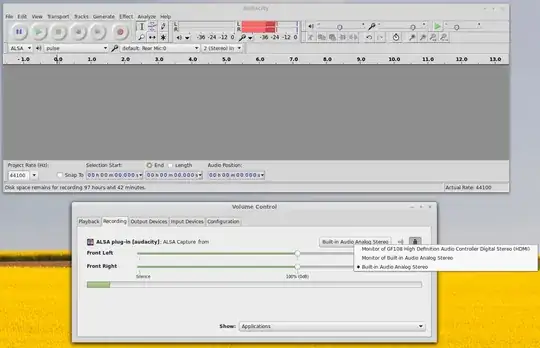
In the PulseAudio Volume Control, there are 3 options available (see screenshot). They are:
- Monitor of GF108 High Definition Audio Controller Digital Stereo (HDMI)
- Monitor of Built-in Audio Analog Stereo
- Built-in Audio Analog Stereo.
If I choose option 1, no sound is recorded in Audacity. If I choose option 2, only inbound audio is recorded. If I choose option 3, only outbound audio is recorded.
This means that using Audacity, I can only record one side of the conversation at any given time. I'm trying to figure out how to record both sides of the conversation simultaneously.
The closest I have come to achieving my goal is to manually toggle the "ALSA Capture from" option between option 2 and option 3 during a conversation. But this is tedious and does not allow interruptions in the conversation to be recorded.
Is there a way to record both the "Built-in Audio Analog Stereo" and the "Monitor of Built-in Audio Analog Stereo" at the same time? If so, how?