I'm trying to use OneNote 2013 to start organizing everything in my job. Every time I delete the "Quick Notes" section, it immediately is recreated. I want it gone forever. Anyone know how I can accomplish this?
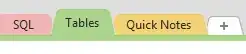
I'm trying to use OneNote 2013 to start organizing everything in my job. Every time I delete the "Quick Notes" section, it immediately is recreated. I want it gone forever. Anyone know how I can accomplish this?
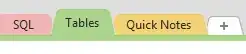
One solution I found is running a script that deletes the Quick Notes.one file in %userprofile%\Documents\OneNote Notebooks\My Notebook periodically. It doesn't appear that there is an option to disable it being recreated.
Another option comes from one of the replies in this thread on the Microsoft forums:
I had to look back at how I did this on my OneNote. Open OneNote. Go to File, then select Options. Choose Save & Backup on the left of the window that opens. At the top of this window there should be a Save section and you will see Quick Notes Section, Backup Folder and Default Notebook Location and the location.
Change Quick Notes Section to another existing section in your OneNote. I made Quick Notes section refer to my Daily notes section that I type daily notes into and a Quick Notes section tab never appears on it's own anymore. Hope this helps.
In the upper left corner, click on File
On the left side, click on Options
In the OneNote Options window, on the left side, click on Save & Backup
At the top of the of the window is a Save section, double-click on the Quick Notes Section option
In the Select Location in the OneNote window, select one random name you already have
Click on OK
Delete the Quick Notes tab if you haven't already
Worked for me.
My Notebook, create a new notebook (I called mine “Dummy Notebook”).
My Notebook, then select Add NotebookFILEOptionsOneNote Options window, on the left side, click on Save & BackupSave section, double-click on the Quick Notes Section optionSelect Location in OneNote window, select the new NoteBook name you created (step 1) and click on SelectOKOptions sectionOneNoteOneNote file you’ve just created via File Manager:
My Computer%userprofile%/OneNote Notebooks/newnameThat worked for me. Good luck.