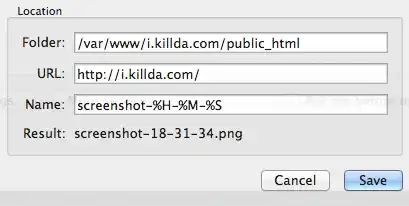Last night, I installed a program called ScreenCloud on my Fedora 20 laptop. This application uploads screenshots I take on my computer to a number of different places, one of the options being to my own private server via SFTP.
I wanted to have a custom image URL for my screenshots, so I tried setting this up on my laptop. I successfully installed the program to my laptop and input the details to my private CentOS 6.5 server. After verifying that the program was successfully able to connect via RSA key authentication, I initiated the upload process to my server only to get an Unable to write file! Check file permissions.
For testing purposes, I initially put the file in the home directory of the user the application was logging in as (for conversation's sake, we'll call the user jflory7). I received the same Unable to write error as before.
Ideally, I would like to put this file in a specific web directory. I believe I have the permissions set up correctly in the web directory, but the thing that has me concerned is that the program was unable to upload the screenshot in my own home directory.
I have already referred to this and this question for research purposes, but they were unable to help me. If more information is needed, please comment.