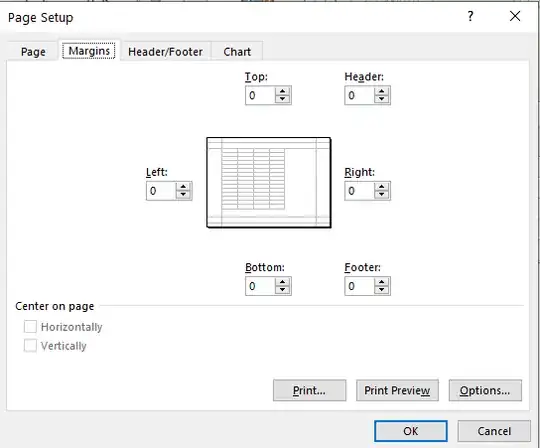I want to save (or 'Publish') an Excel 2010/2013 chart to a PDF file whose dimensions will be exactly those of the chart - not a full white page with the chart on it.
Can this be done somehow?
(Here's a tutorial on how to export a PDF from a chart - which suggests you use Adobe Acrobat to crop the white surroundings. But can't Excel to just not output them?)
A solution requiring a VBA macro (for printing a selected chart while setting the page size to the chart size) would be acceptable, if not what I'm hoping for...