The tray icons are still there, but they're just invisible. No amount of clicking will do anything to them.
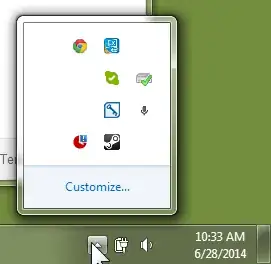
Ending and then running explorer.exe is a quick fix, but then the icons return to their invisible state upon reboot. I've been dealing with this for a while now and it's starting to get on my nerves.
I have read many articles and tried a bunch of "solutions" such as:
- deleting
iconstreamsandpasticonstreamsfrom registry - installing anti-virus software
- clearing the windows icon cache
but these have not worked.
Any help would be awesome.
Can you reproduce the issue all the time? Yes, every time I reboot my computer they go invisible.
Are those invisible icons always the same ones? Usually they tend to be the same ones, but sometimes Skype is hidden and sometimes it's not, for example.
Have you run sfc /scannow in command prompt as administrator?
Windows Resource Protection did not find any integrity violations.